Item Import/Export
Item Import

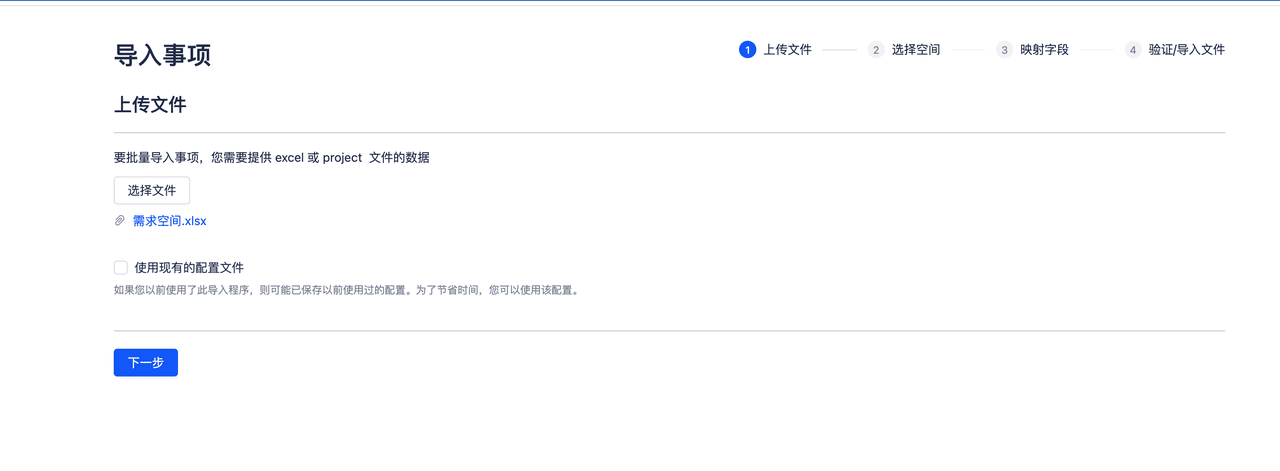
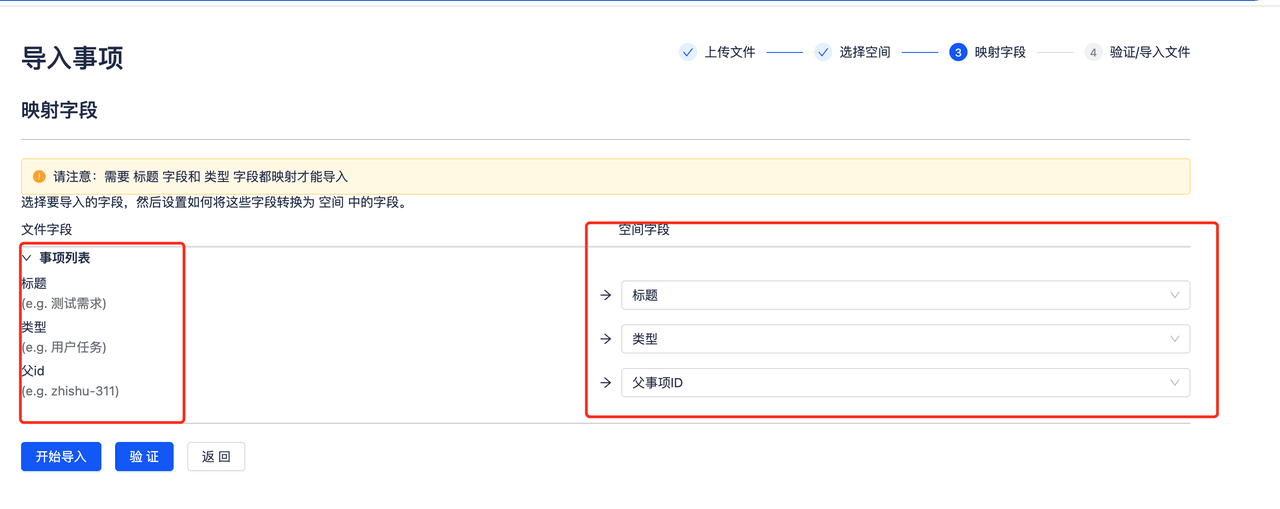
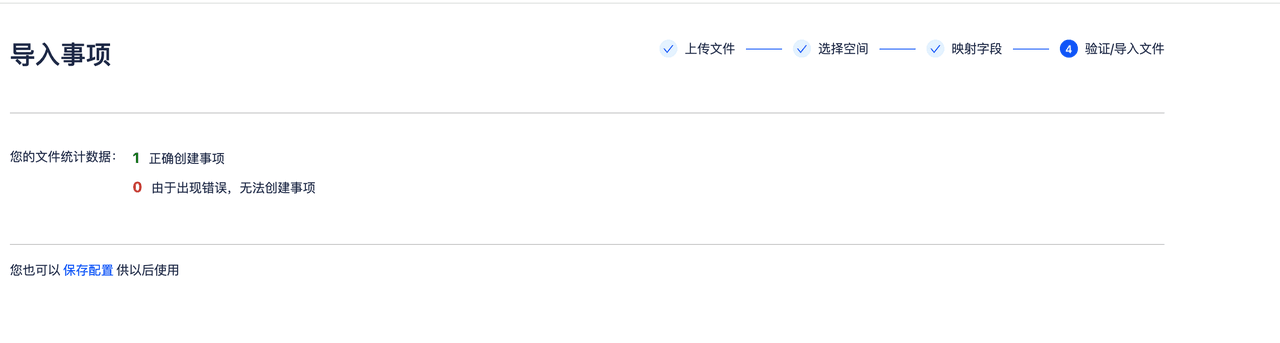
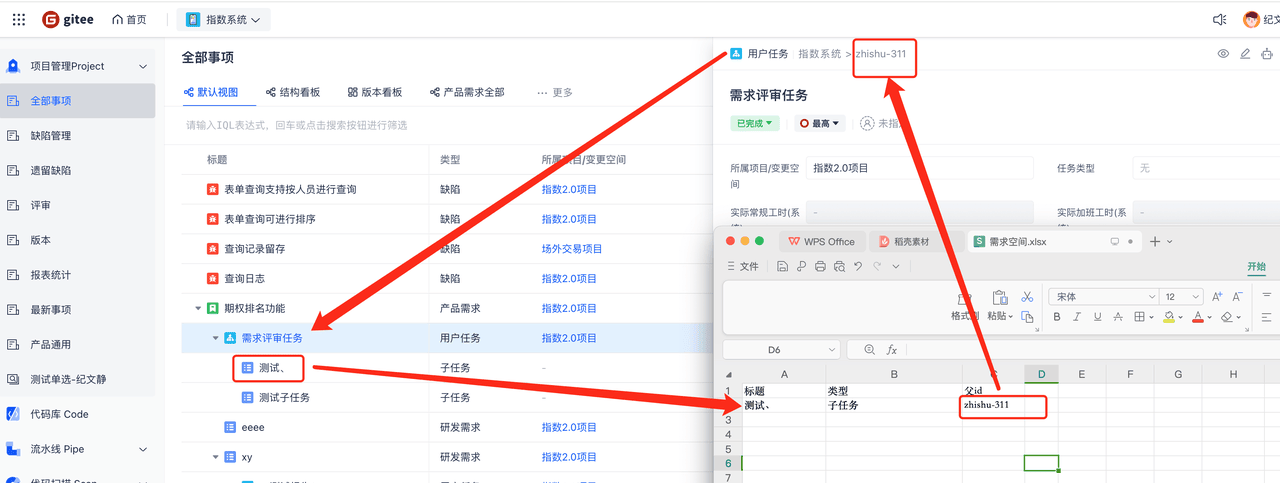
1. Requirements Description
When you need to import batch data into a space and display it correctly, use the import function to import table data into the space.
- Import excel configuration: Set the excel fields according to the item fields in the space. During import, the system defaults to the first row as the header row and recognizes the first row fields.
- Upload Excel: After clicking [Import], select a local excel file to upload to the system and proceed to the next step. Only Excel file types are allowed for upload, otherwise a file format error will be prompted.
- Select Space: Choose the space where items need to be imported and proceed to the next step. If you need to change the file here, you can click the return button to go back to the previous interface.
- Map Fields: Map the header fields recognized in the file with the fields in the space respectively.
- Validation: You can click to validate whether the import can be successful. The system will prompt whether the import can be successful, and if there are problems, it will indicate which specific data in the file has issues.
- Start Import: After clicking start import, the system will prompt whether it was successful. After success, you can enter the corresponding space to view the imported items.
- During import, items can only be imported in initial state, not in intermediate states. After import, you can use batch transition to perform batch state transitions. Import time is the creation time, and the importer is the creator.
Item Export
Function Introduction: Export items from the system
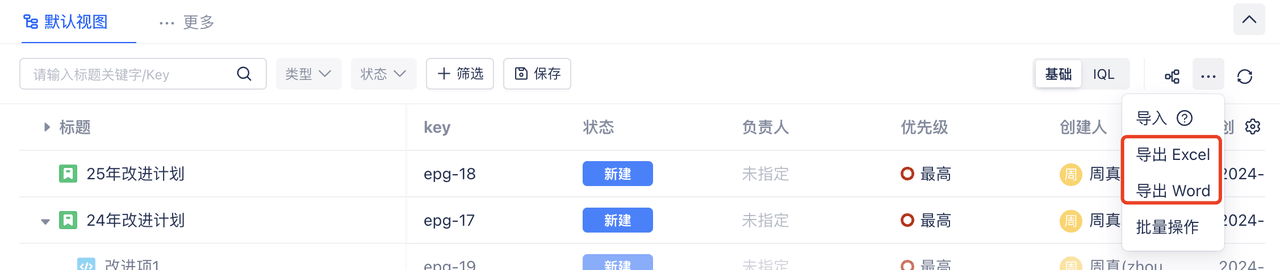
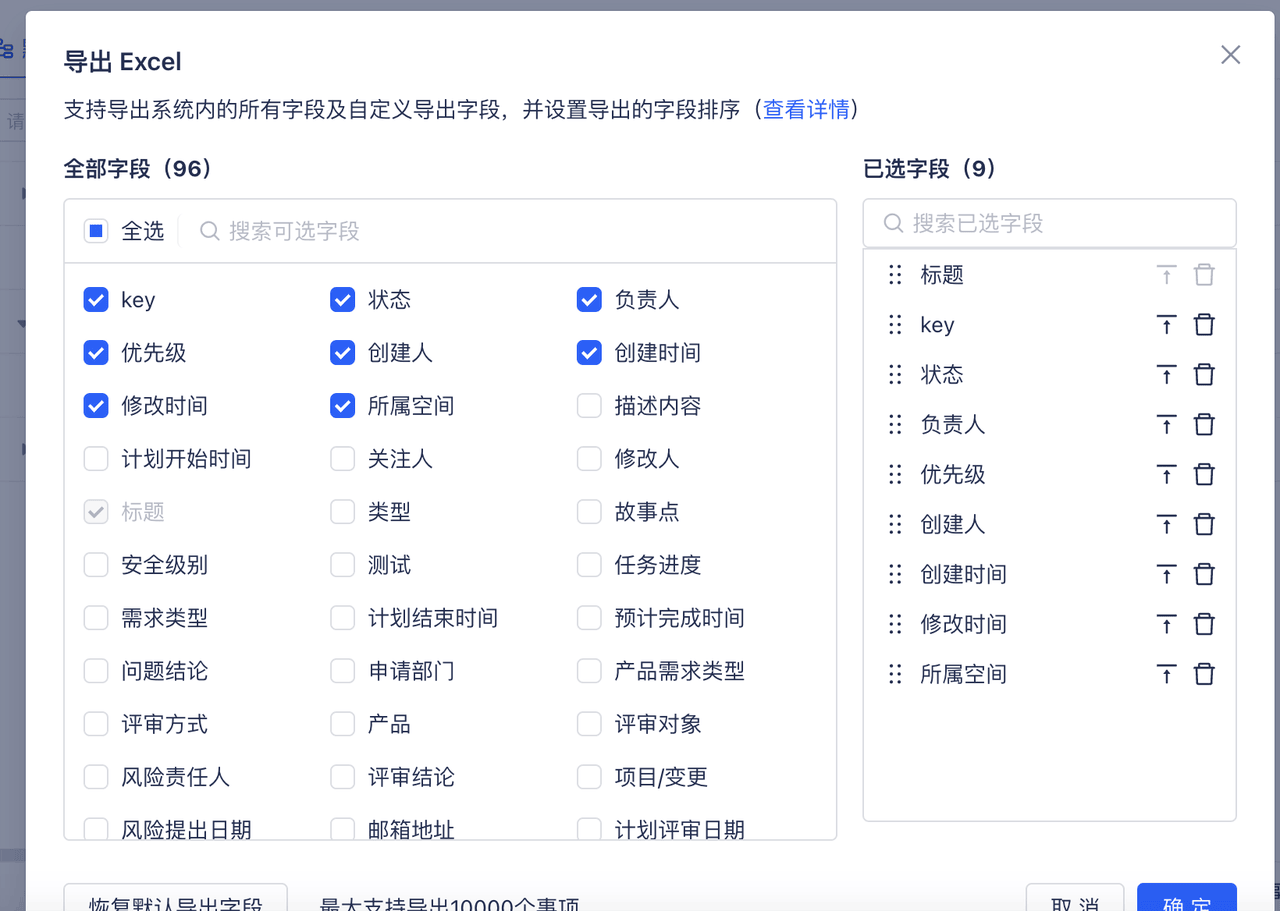
1. Requirements Description
- Item export supports exporting to excel and word formats
- Click export excel, a popup window appears with all fields contained in the space on the left side, and selected fields to be exported on the right side. You can drag and sort the exported fields
- Click confirm to export item data. "Hierarchy view, structure view" exports are offline downloads, you need to click [Personal Center - Download List] in the upper right corner to view.
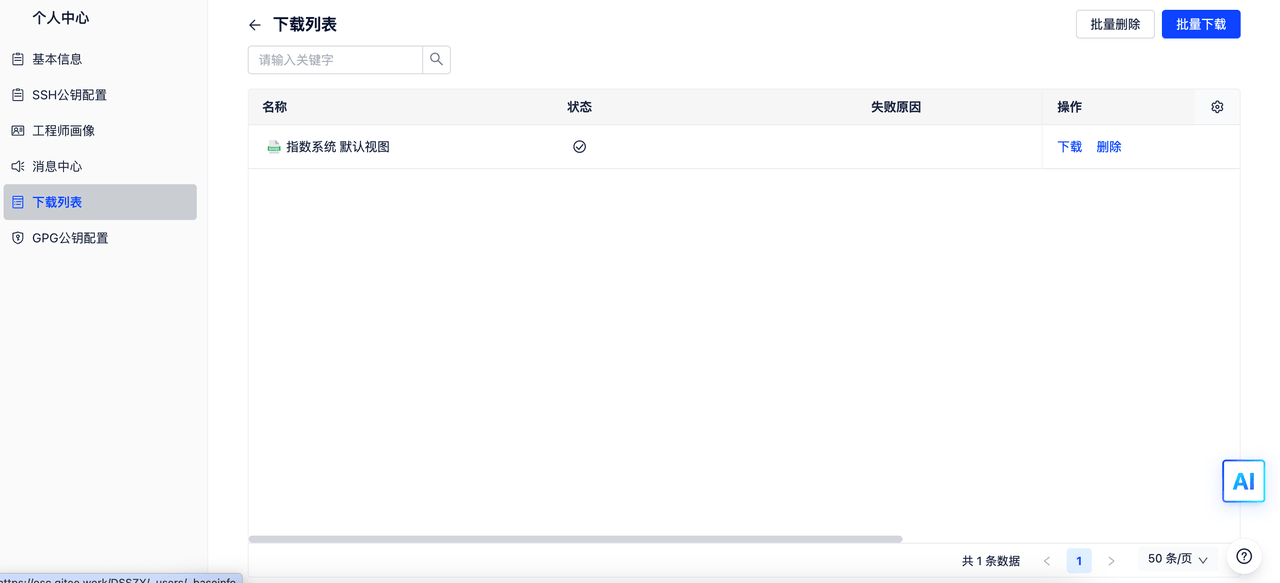
- Supported field types for export: dropdown fields, text, long text, numeric, date, user, radio button, tree component, tags, checkbox, version (system), version (custom), iteration, story points, priority, assignee, item hierarchy, editor, item group, parent item, status type, data reference, role user, attachments, formula, script, field collection, file, bound space, security level, and user group.
- When exporting to word, a maximum of 100 items can be exported at once. When exporting to excel, a maximum of 10,000 items can be exported at once.