Board Management
Scenario Description
Boards are used to carry different business attribute menus within a workspace, such as tasks, defects, applications, etc. All can be configured through board settings to filter conditions and display data from different dimensions and scenarios.
Main Features
After entering a workspace, the system defaults to an "All Issues" board that displays all issues under that workspace.

1. Custom Boards
According to project requirements, you can create different boards suitable for different scenarios by creating custom boards through issue filtering conditions. Custom boards are divided into workspace boards and cross-workspace boards. The main difference is that workspace boards are created by filtering issues within the current workspace to create different boards; cross-workspace boards can be created through filters to include boards containing issues from other workspaces.
2. Workspace Boards
In the corresponding project workspace, go to Workspace Settings - Board Management - Create Board, and select to add a workspace board.
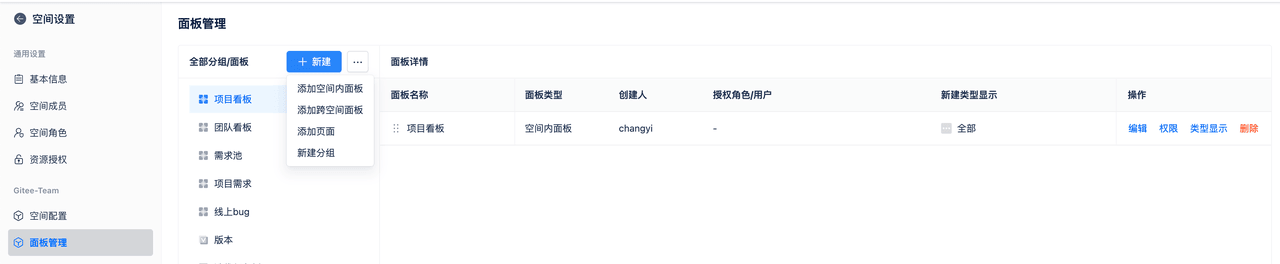
Filter conditions according to actual project needs to create corresponding custom boards. For example, type belongs to product requirements.
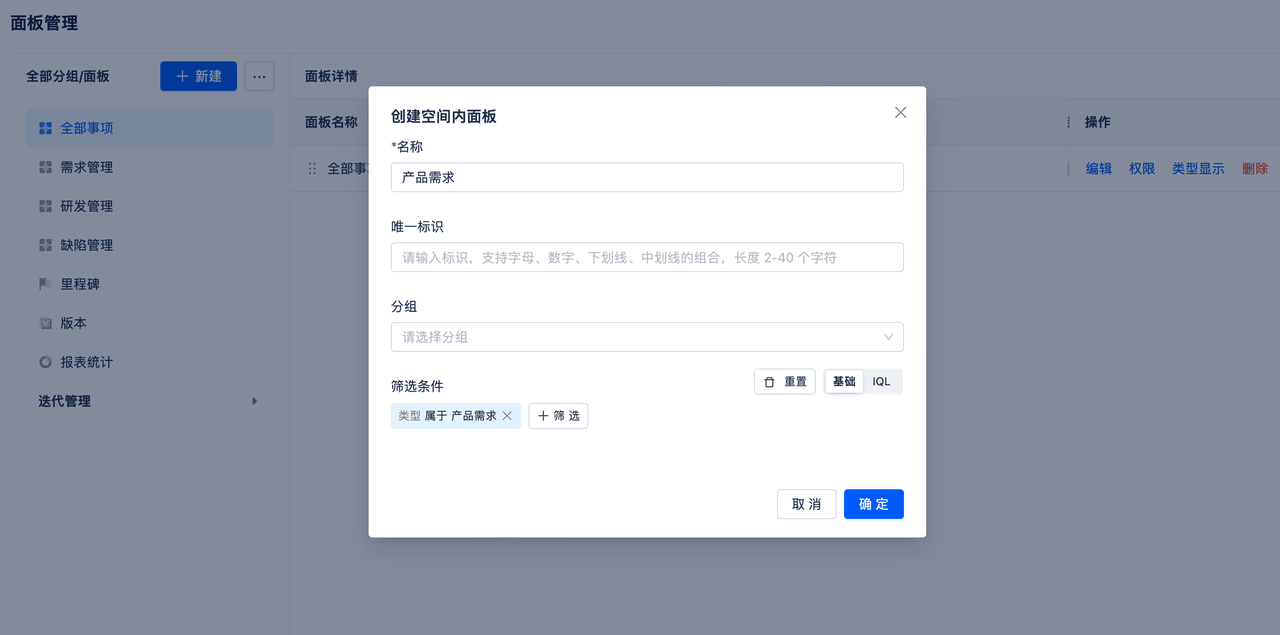
After creation, you can view and use it in the left menu bar.
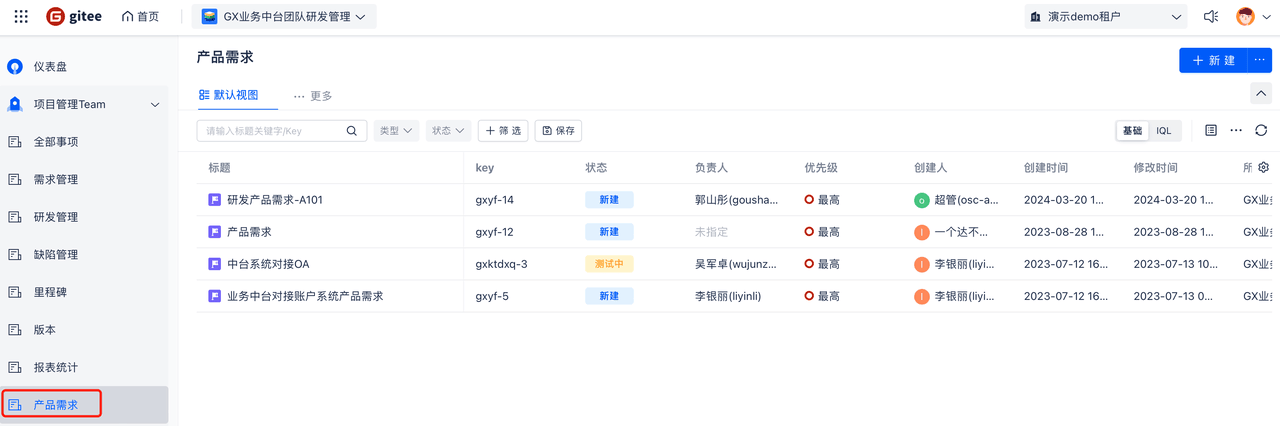
3. Cross-Workspace Boards
In the corresponding project workspace, go to Workspace Settings - Board Management - Create Board, and select to add a cross-workspace board.
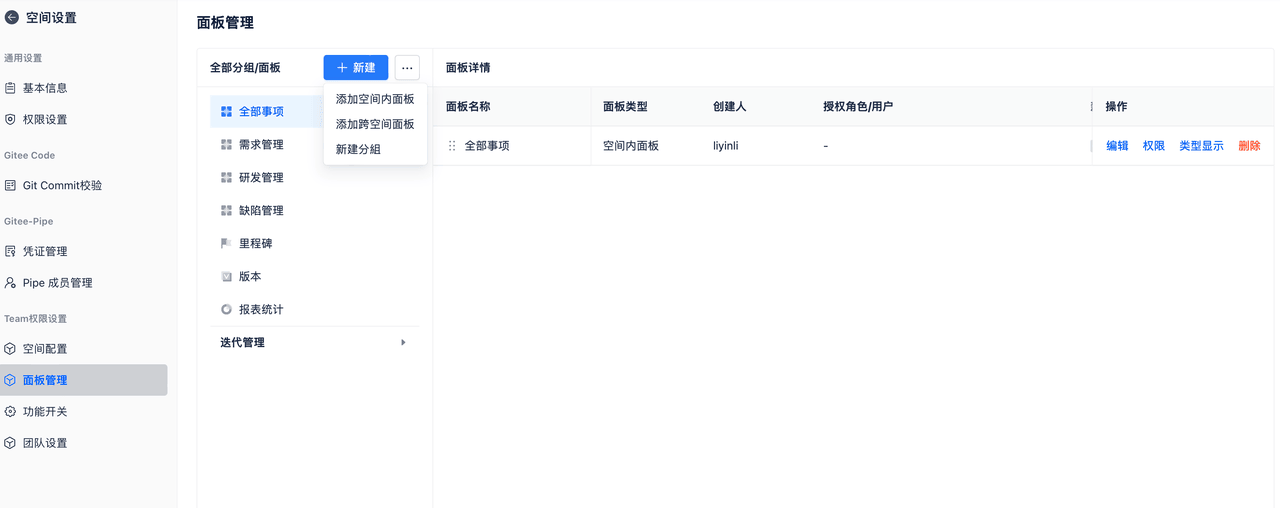
Filter corresponding issues according to actual project needs, or create corresponding custom boards through filters.
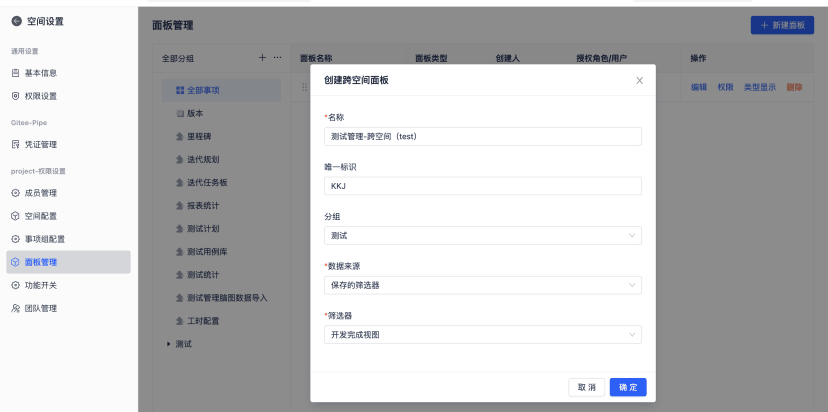
After creation, you can view and use it in the left menu bar.
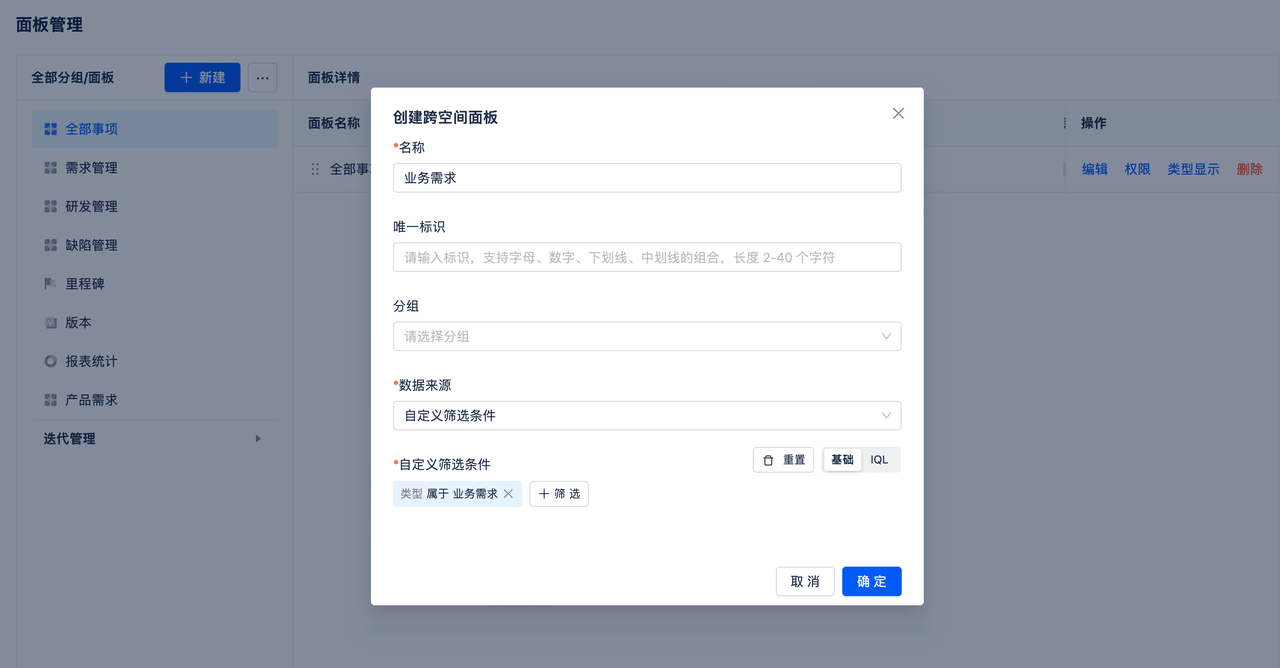
4. Add Page
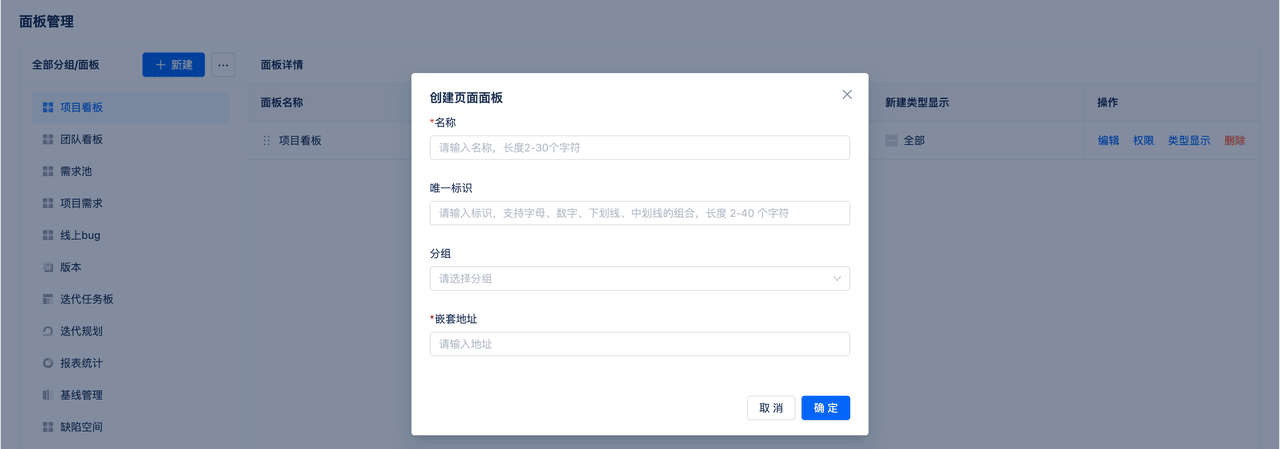 Fill in the board name and corresponding embedded address. After confirmation, view the embedded content within the project.
Fill in the board name and corresponding embedded address. After confirmation, view the embedded content within the project.
5. Delete Board
In the project workspace, go to Workspace Settings - Board Management, find the board that needs to be deleted, select edit or delete to perform editing and deletion operations on previously created boards.
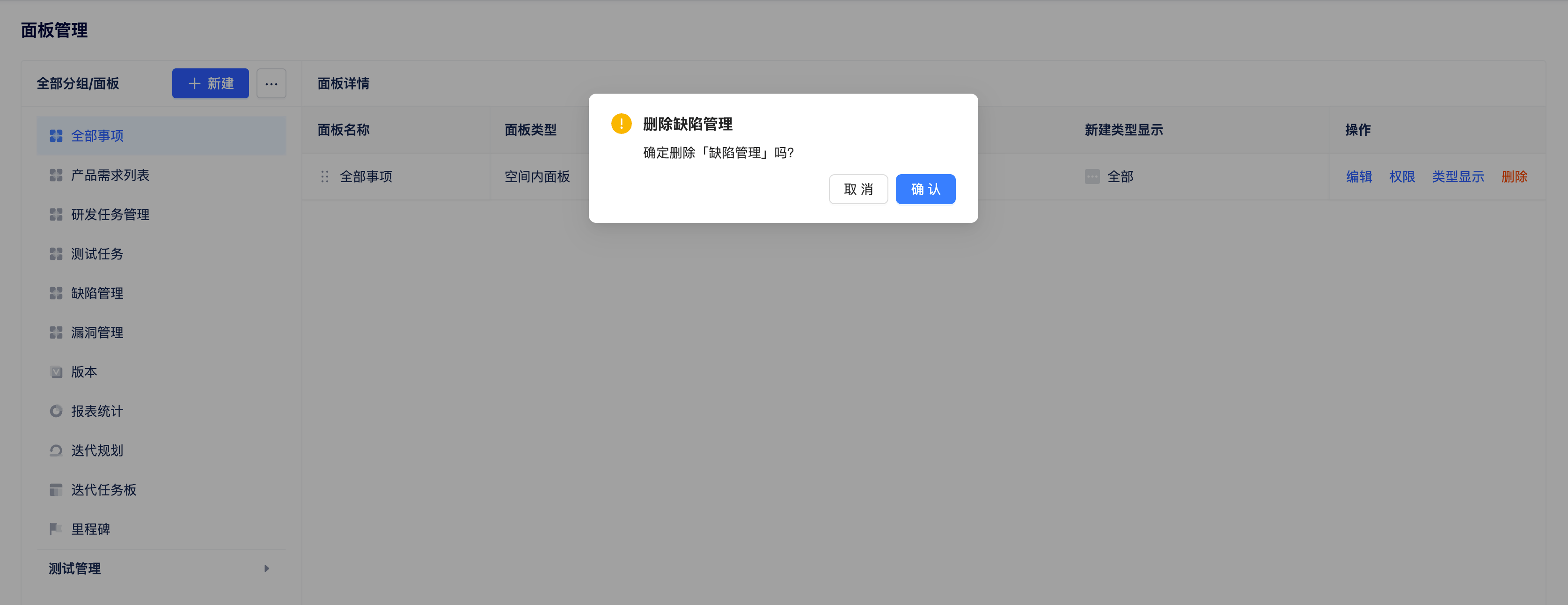
6. Board Permissions
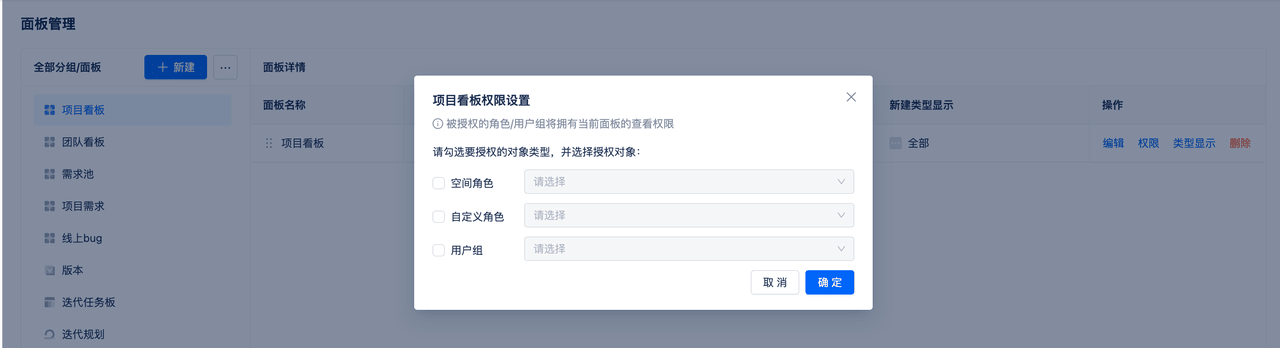 Set which user groups or roles can see this board. If no settings are made, it will be displayed according to default permissions.
Set which user groups or roles can see this board. If no settings are made, it will be displayed according to default permissions.
7. Board Display Types
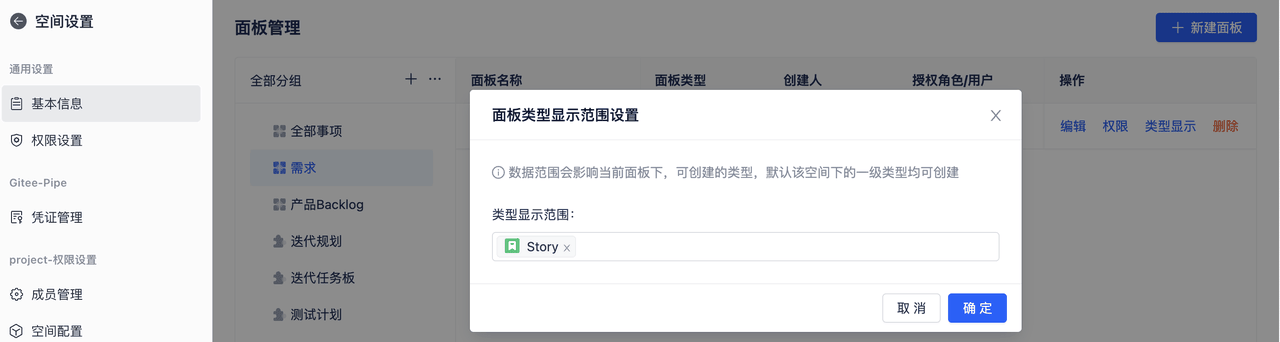
Click on type display settings to configure which types can be displayed when creating new items on this board. This only sets the type display settings and does not impose permission restrictions. For example, if bound to the story type, you can only see create story in the requirements board.
