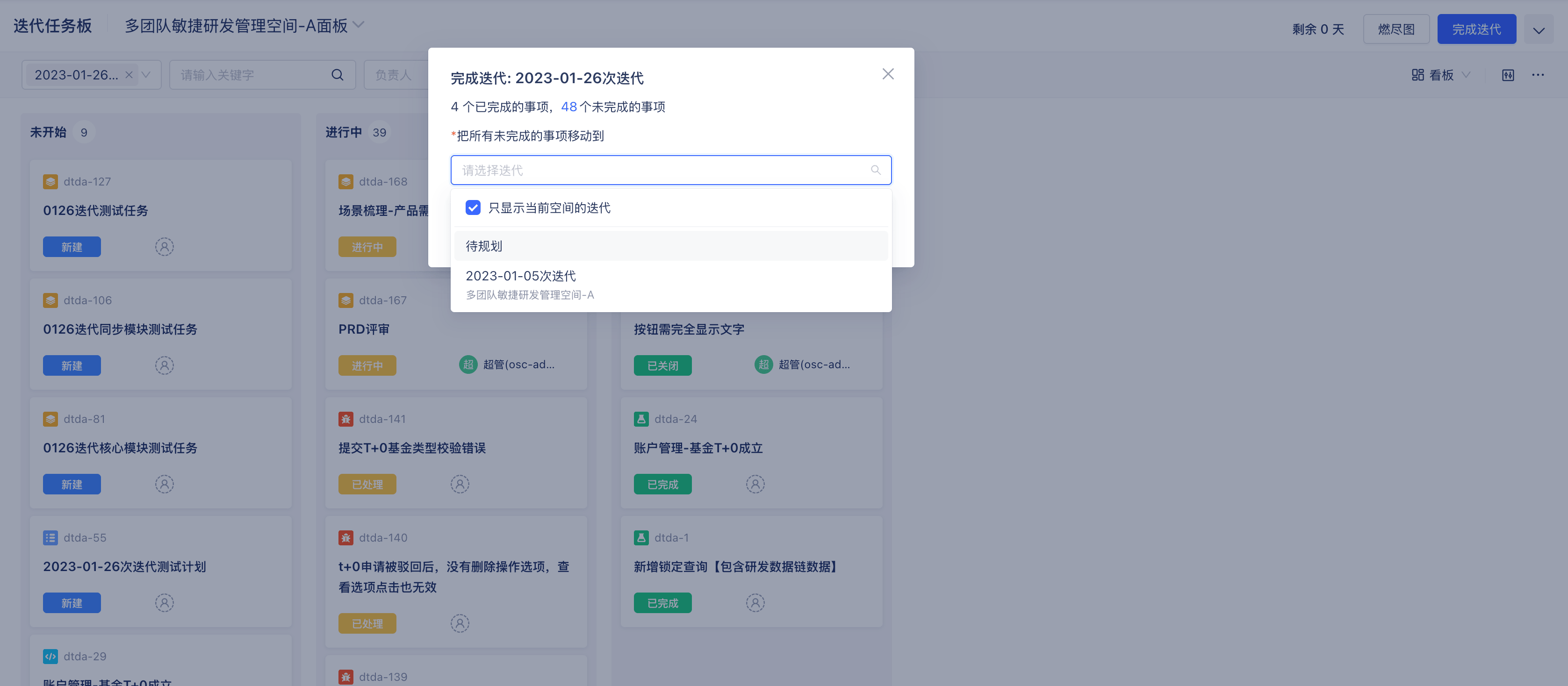Sprint Management
Scenario Description
Sprints are used to maintain and manage sprint lists in agile development. Organizations/teams can set sprint cycles according to their own situations and use sprints to deliver requirements according to established cycles.
Main Features
1. Agile Board
Sprint planning and sprint task boards are embedded into the system by installing the agile plugin. Before use, you need to set up the project space agile board, and bring all items to be managed in the project into the sprint through the agile board.
Agile board entry: Click the board name at the top to view all agile boards in all spaces in a dropdown, or switch boards to view sprint planning in other spaces.
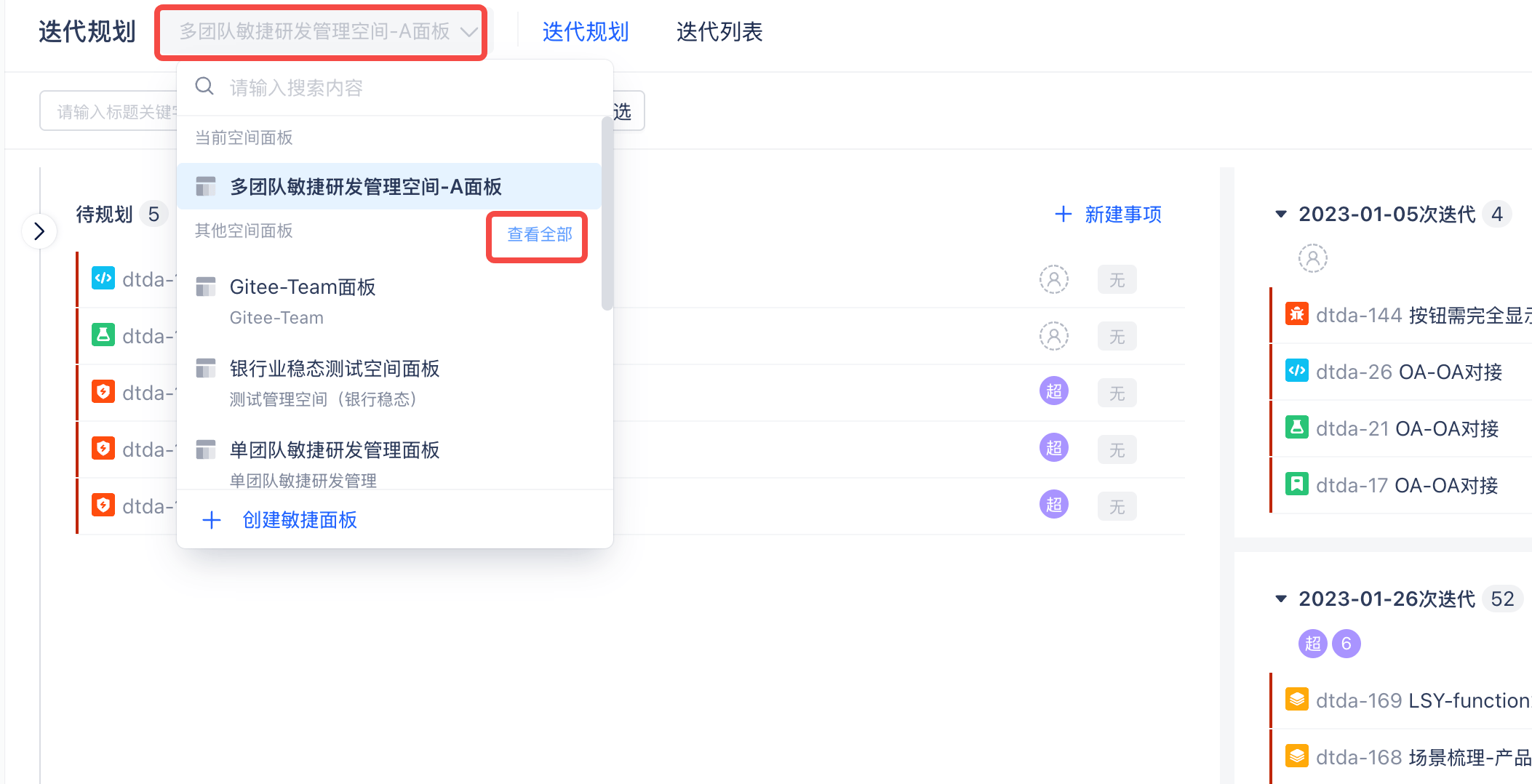
Create new agile board: Click "Create Agile Board" to create a new board. Select board source data, the data source can choose existing spaces and existing saved filters.
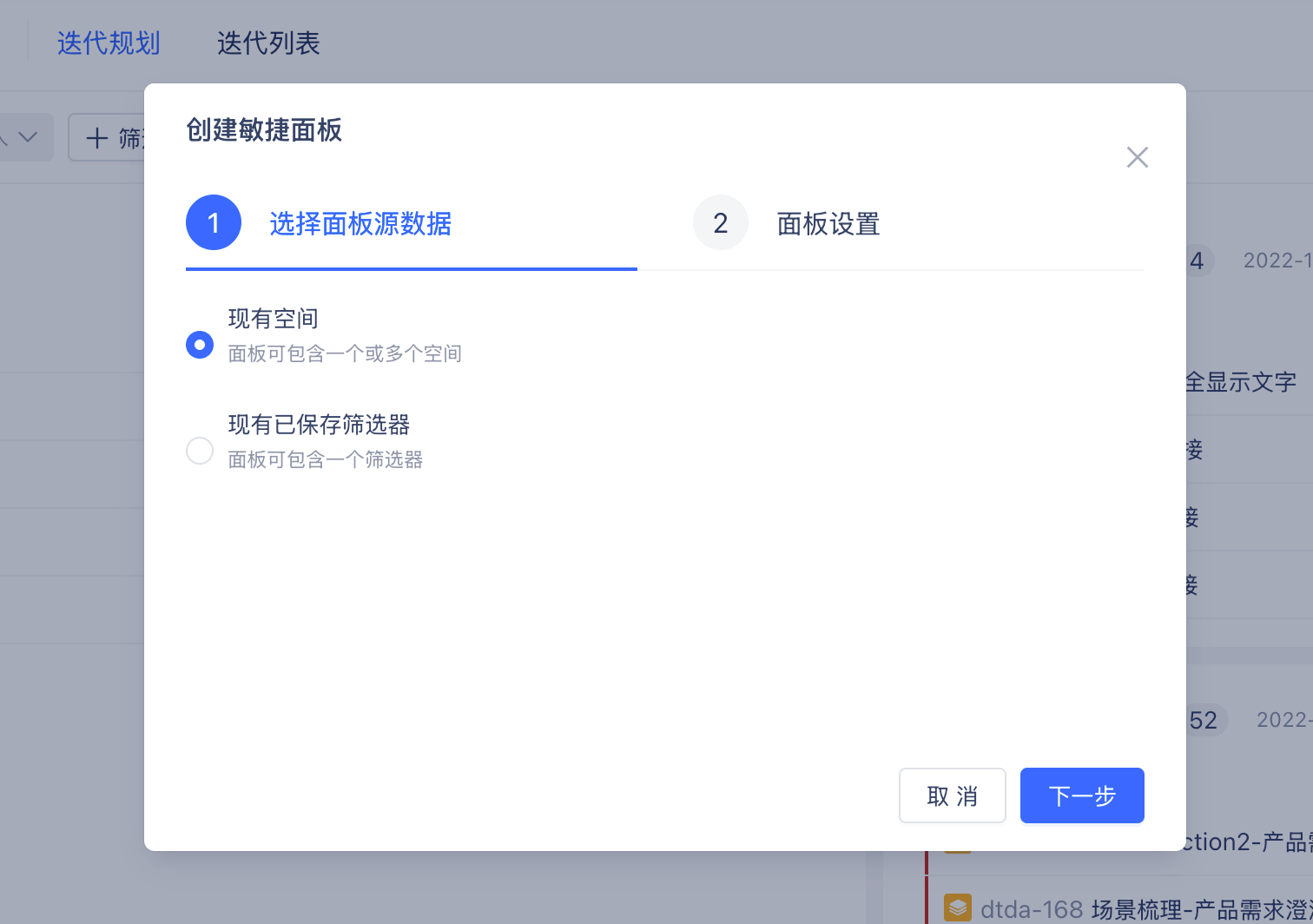
Enter the board name, select data source, choose the space the board belongs to, and successfully create an agile board.
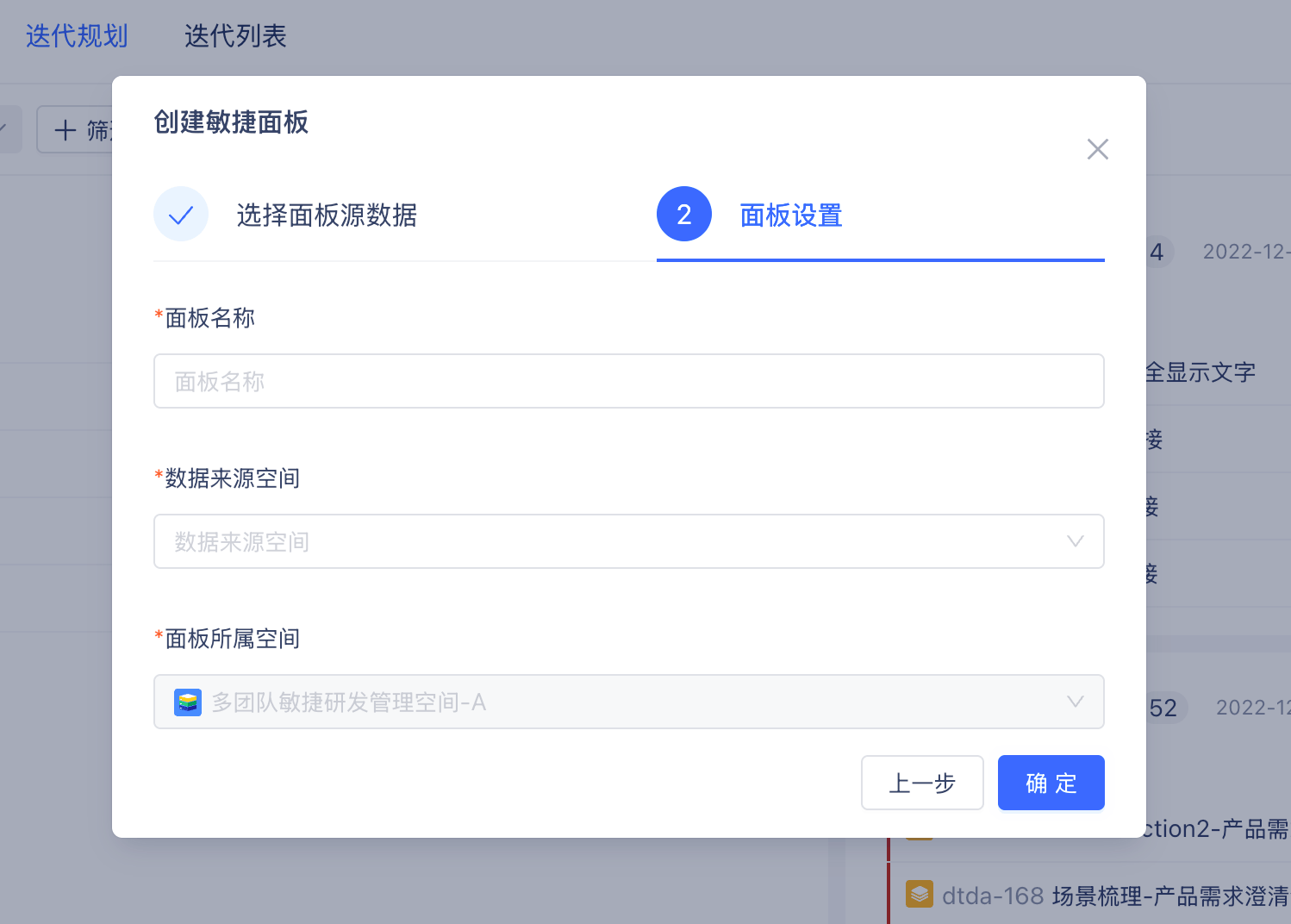
2. Sprint Planning
The "Sprint Planning" menu displays all items to be planned in the corresponding agile board under the project space.
Create new sprint: Click "New Sprint", enter sprint name, duration, start time, end time, sprint goals and other sprint-related information.
Duration supports 1 week, 2 weeks, 3 weeks, 4 weeks, or custom; after creating the sprint, you can drag items from the left side or "Create New Item" to add corresponding items to the sprint.
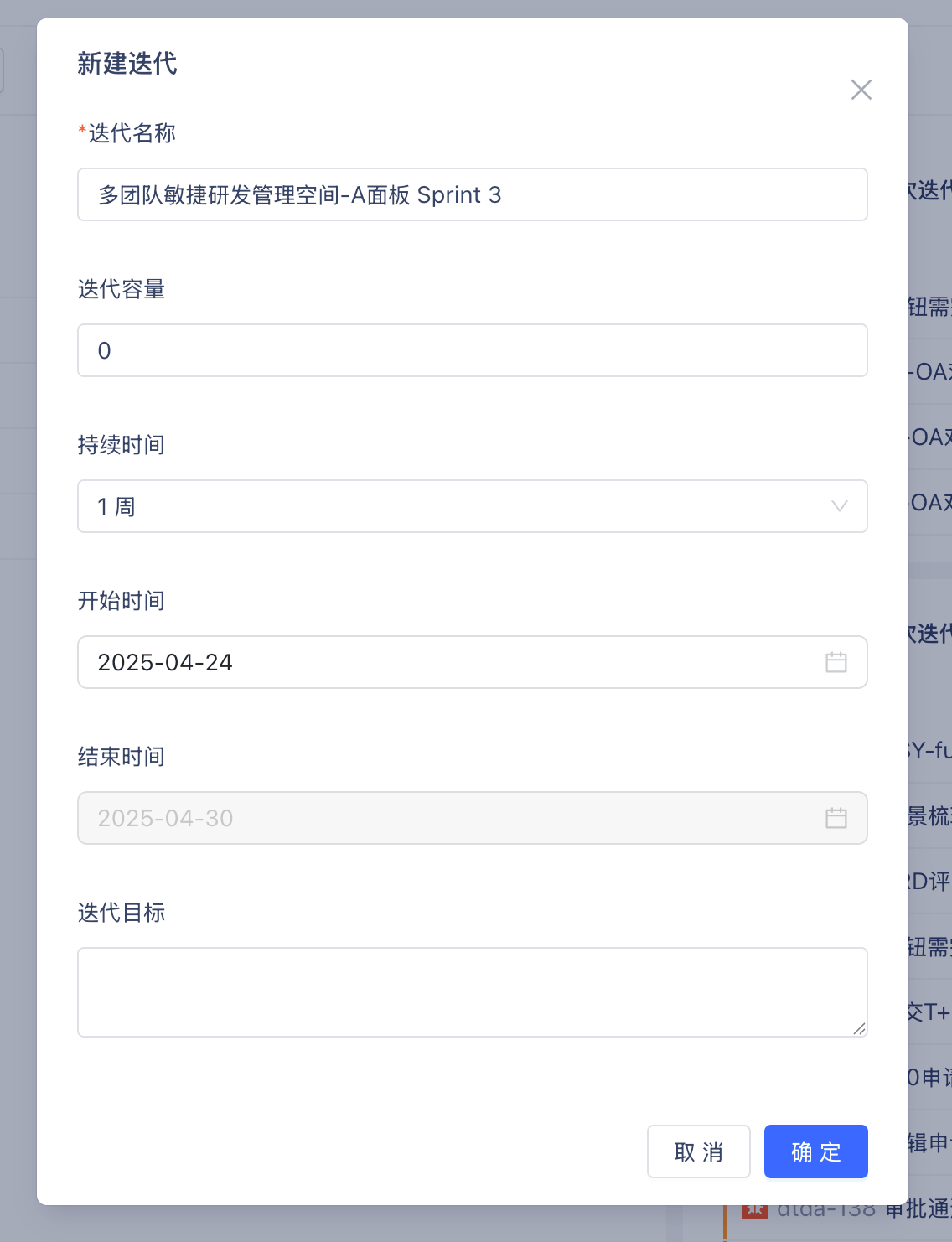
Supports filtering or querying items to be planned (Product Backlog) and Sprint Backlog from a version perspective. Click the corresponding version in the project to view items in the current version. By dragging items to be planned into the sprint, you can quickly complete version iterations. Or select the corresponding version in the version field when creating project items, which will also display items belonging to that version.
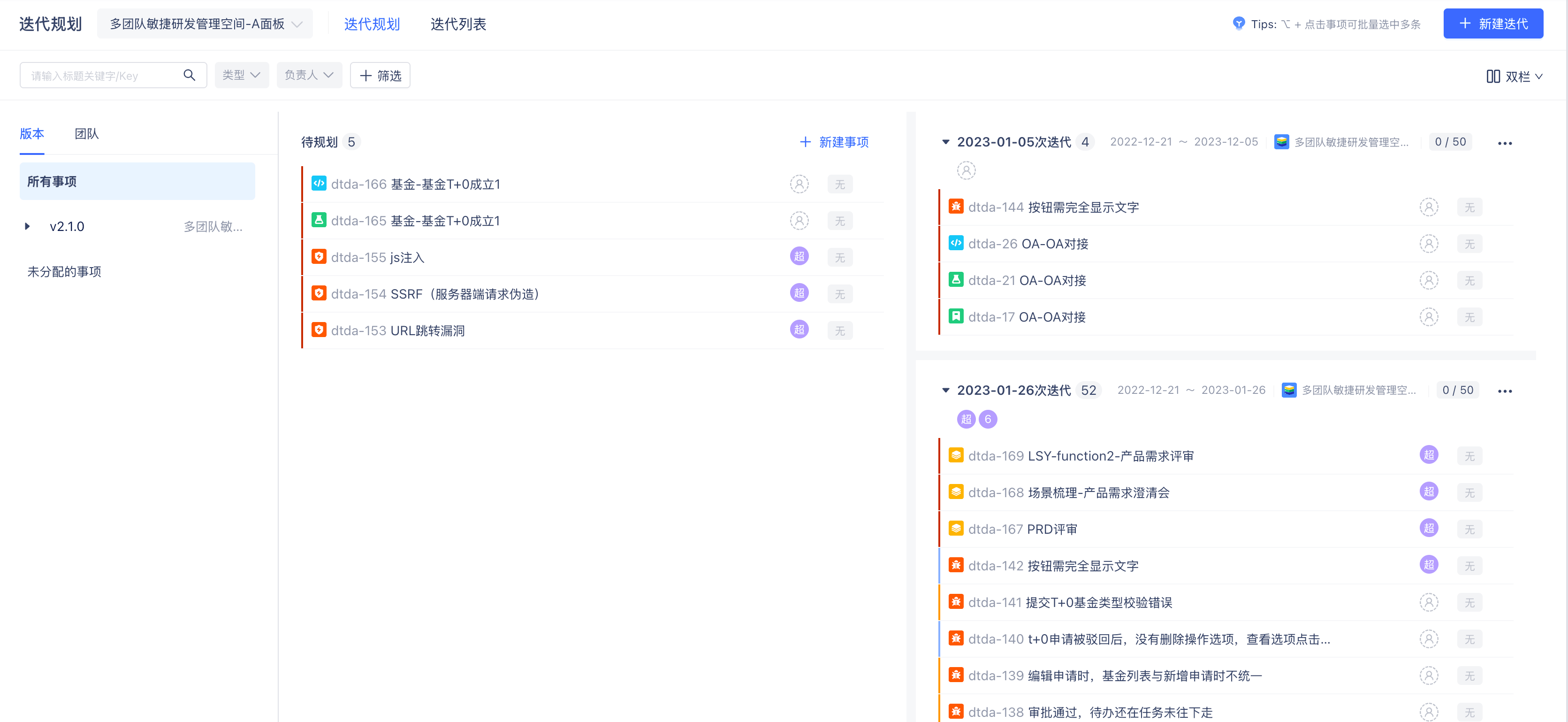
Supports filtering or querying items to be planned (Product Backlog) and Sprint Backlog from a team perspective. Click the team to view sprint items in the current team. You can directly drag items to be planned into the team to quickly complete team item planning. Or select the corresponding team in the team field when creating project items, which will also display items belonging to that team.
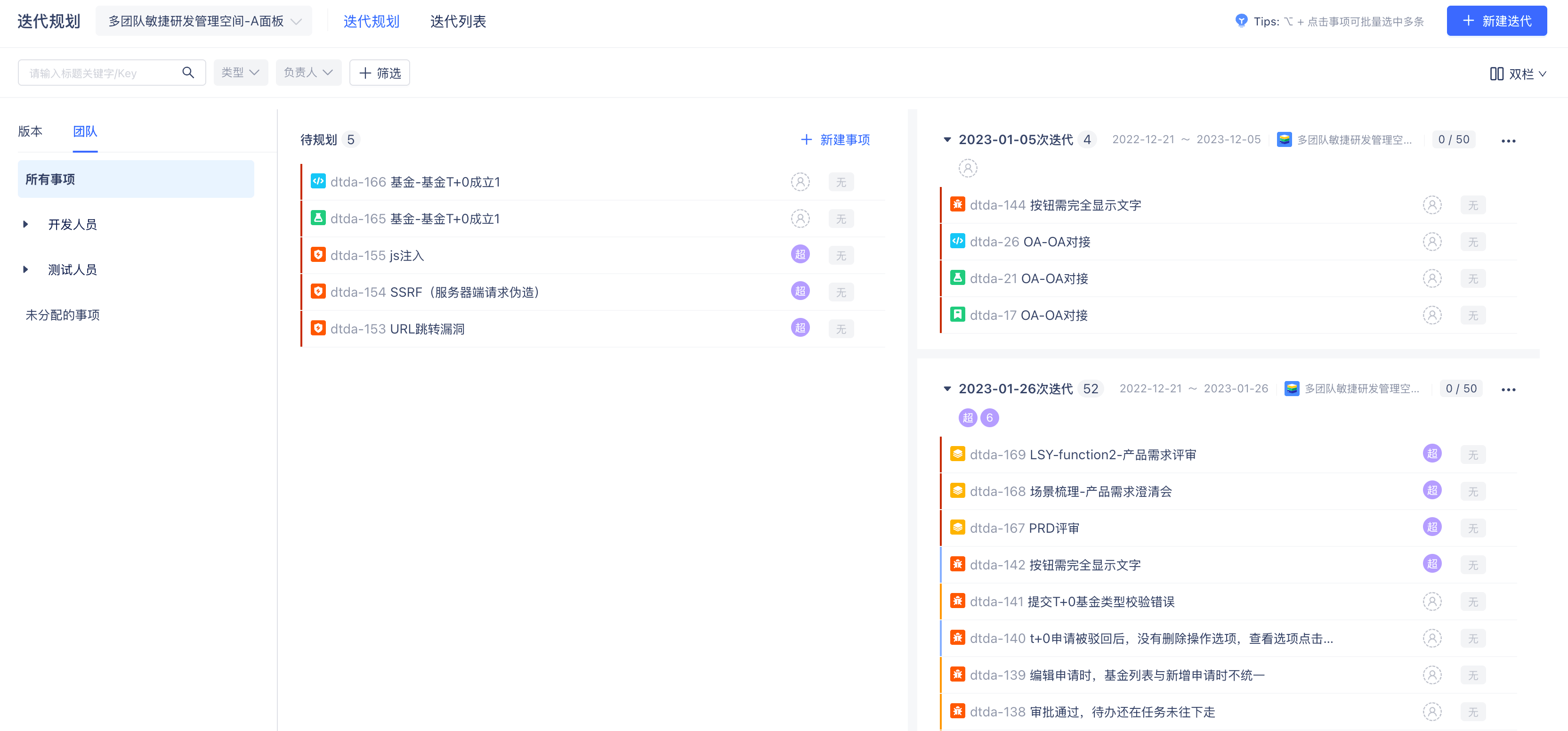
3. Sprint Task Board
The "Sprint Task Board" menu displays items in different states within the sprint through a kanban view. You can change item states by dragging items, and supports filtering sprints and items by sprint, keywords, assignee, item type, and priority.
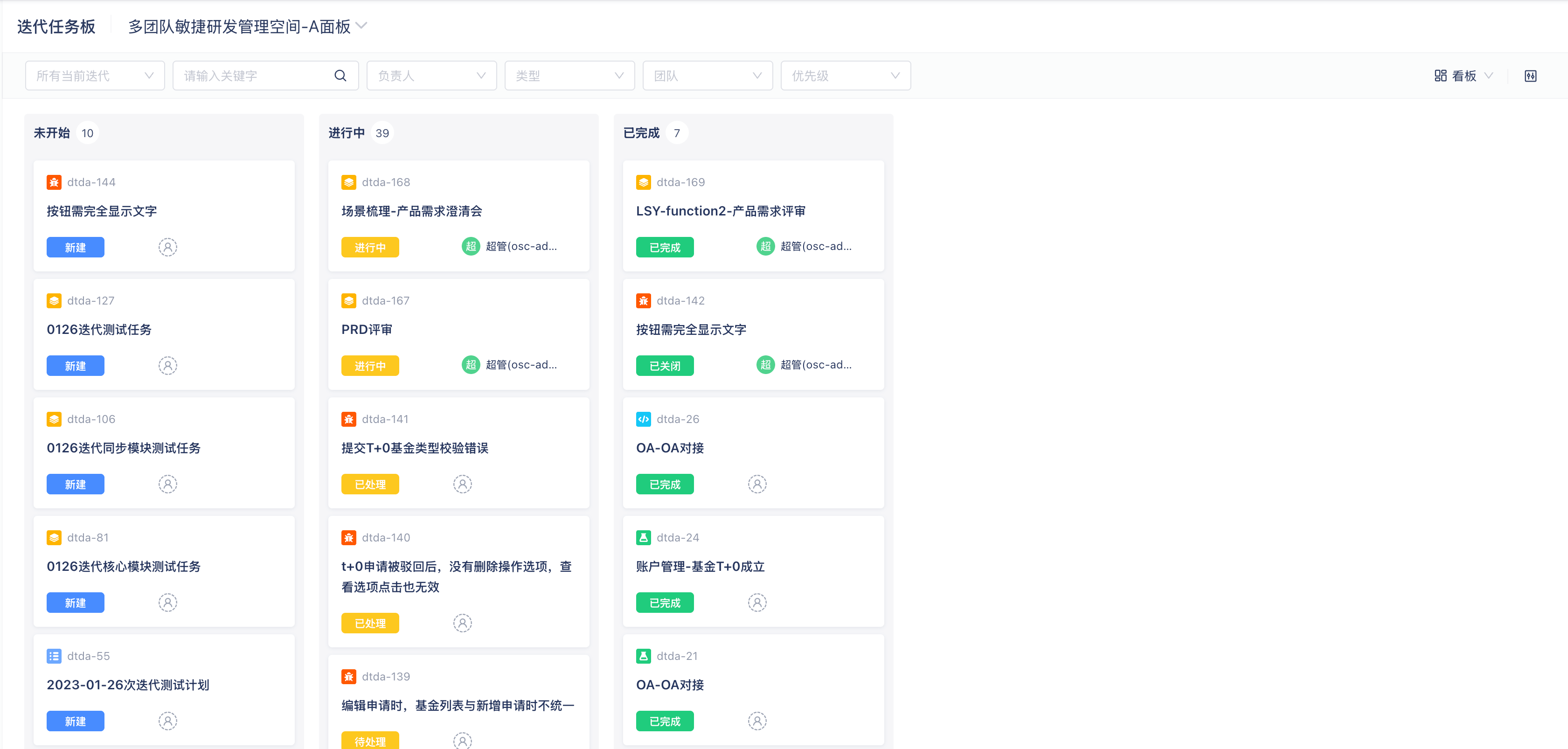
The sprint task board supports kanban, list, and hierarchy views. For kanban view, you can configure board settings, set item states displayed in different columns, swimlane grouping, and fields displayed for items on the board.
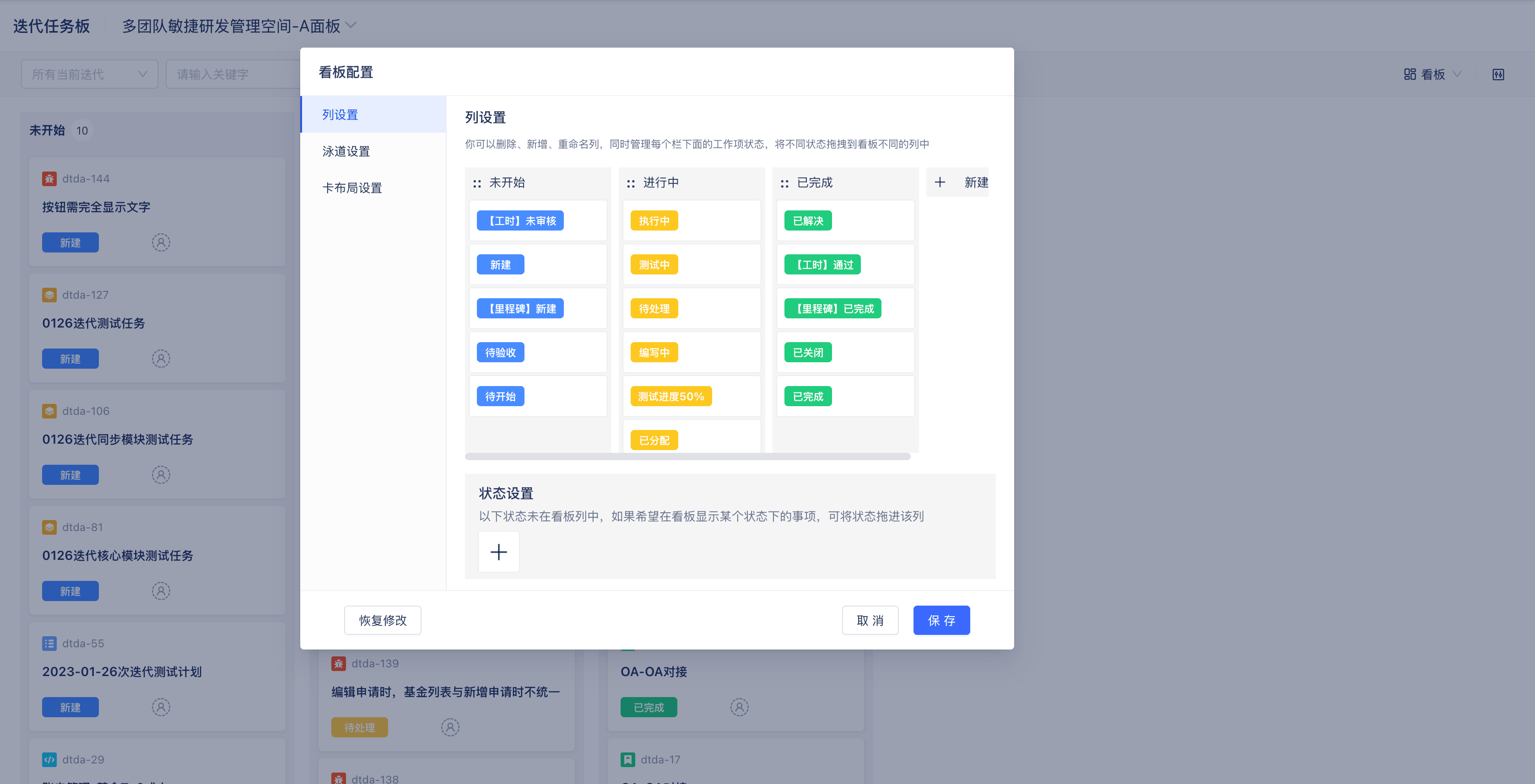
4. Sprint Burndown Chart
The sprint burndown chart provides analysis of item burndown within sprints.
Click the burndown chart to view the burndown trend chart for the current sprint. You can switch sprints to view requirement/task burndown for different sprints.
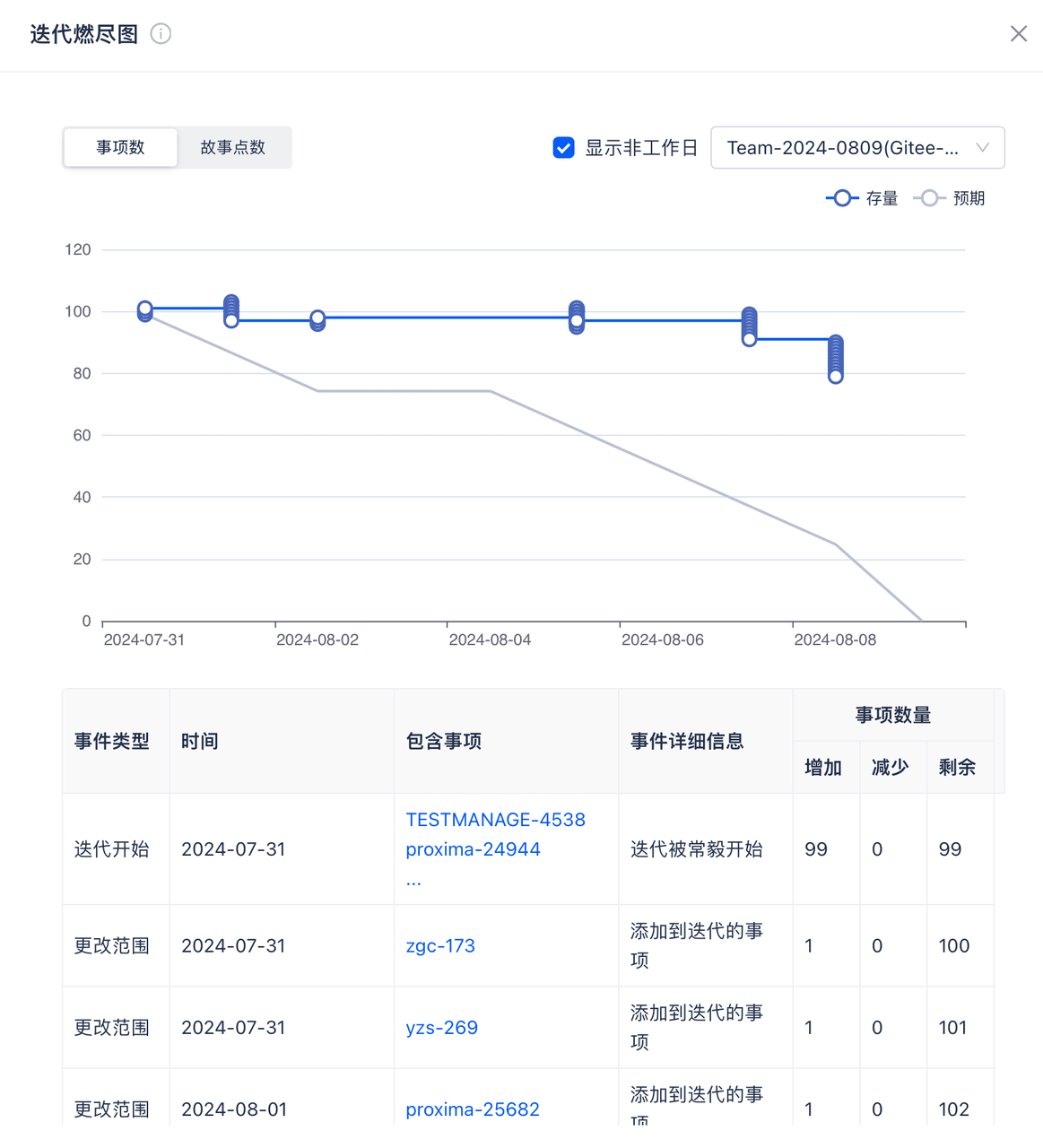
Complete sprint: Click "Complete Sprint" to finish the current sprint, and move incomplete items in the sprint to the target sprint.