Working Hours Management
Scenario Description
Recording working hours helps team managers analyze the proportion of requirements investment and improve efficiency.
Main Features
Working hours management is a plugin that can be applied within a space, allowing time logging and viewing on the item detail page.
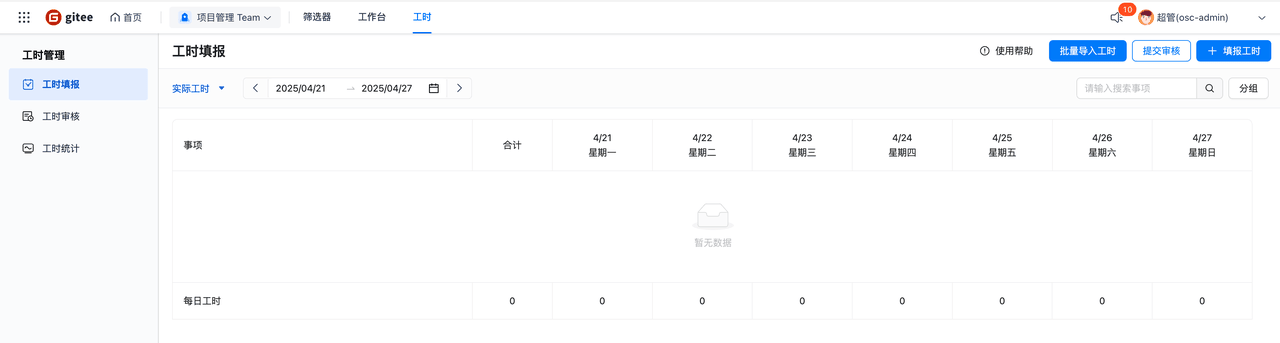
-
The working hours submission page displays the added items and logged hours, where blue indicates pending review hours, red indicates rejected hours, green indicates approved hours, and black indicates hours under review.
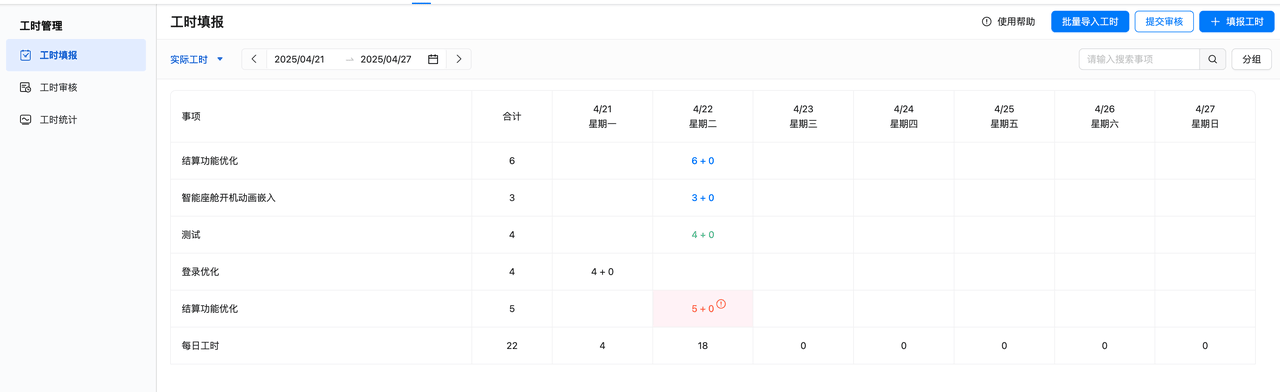
-
You can click to switch between actual hours and estimated hours, select a reporting period, and search by entering item titles.
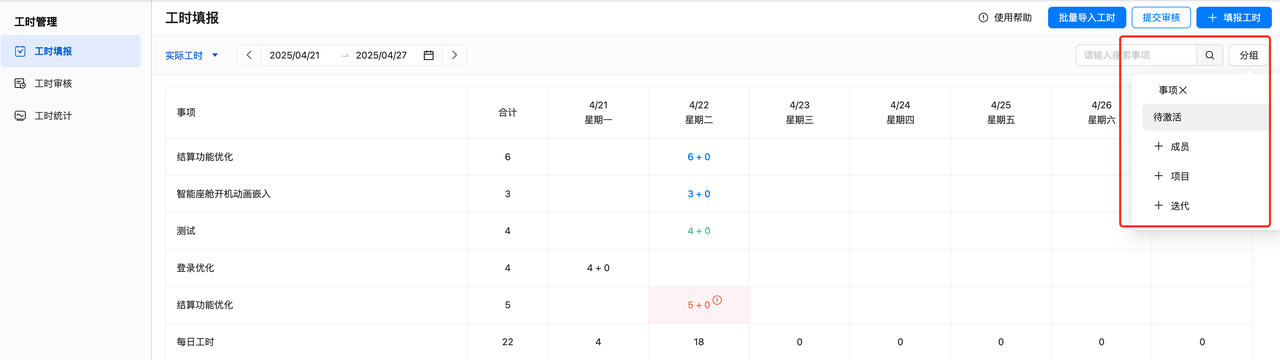
-
You can click grouping to organize hours by member, project, iteration, and item.
-
Click the "Add Item" button in the upper right corner to select a global item to add to the working hours list, defaulting to the most recent 20 items you were responsible for, organized by project.
1. Working Hours Submission
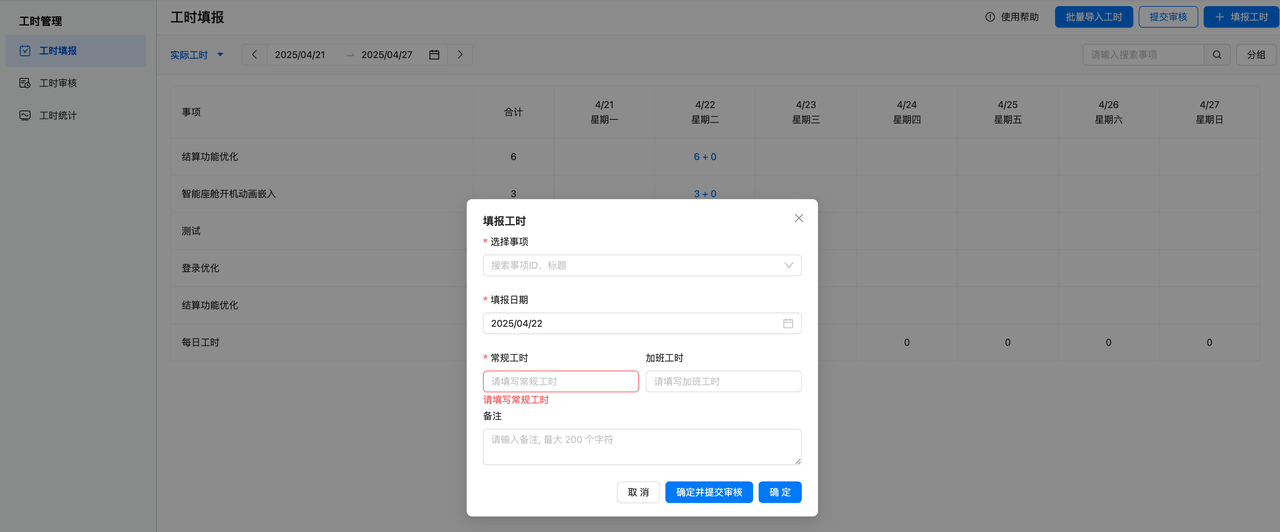
- Click [Submit Hours] to select the item you want to log hours for. You can search by ID or title. After selecting an item, choose the reporting date, fill in regular hours and overtime hours. Once completed correctly, click "Confirm" to save temporarily and then submit for review together, or directly click [Confirm and Submit for Review] to submit to the approver for approval. Reviewers can be configured in the settings.
- Hours under review cannot be modified or deleted; approved hours can only be modified by corresponding roles and then resubmitted for review; rejected hours can be modified and deleted.
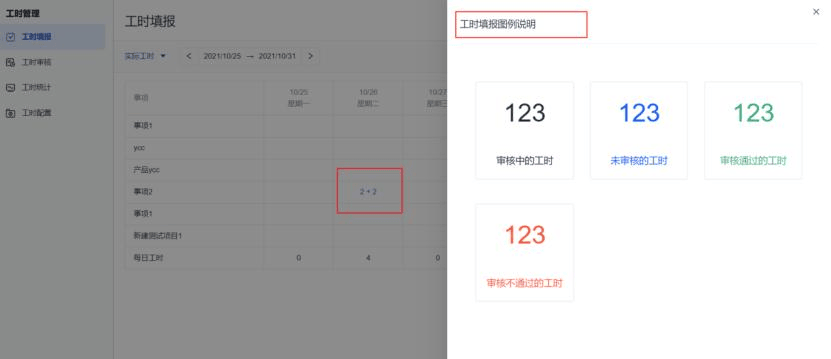
- After submission, the hours will be displayed in the list.
- Click the usage instructions in the upper right corner to display the font colors corresponding to different hour statuses. For example, if hours are displayed in blue, they are unreviewed hours.
- Click "Submit for Review" in the upper right corner to submit all unreviewed hours together.
You can also directly open the item detail page and find the working hours component on the detail page to log hours:
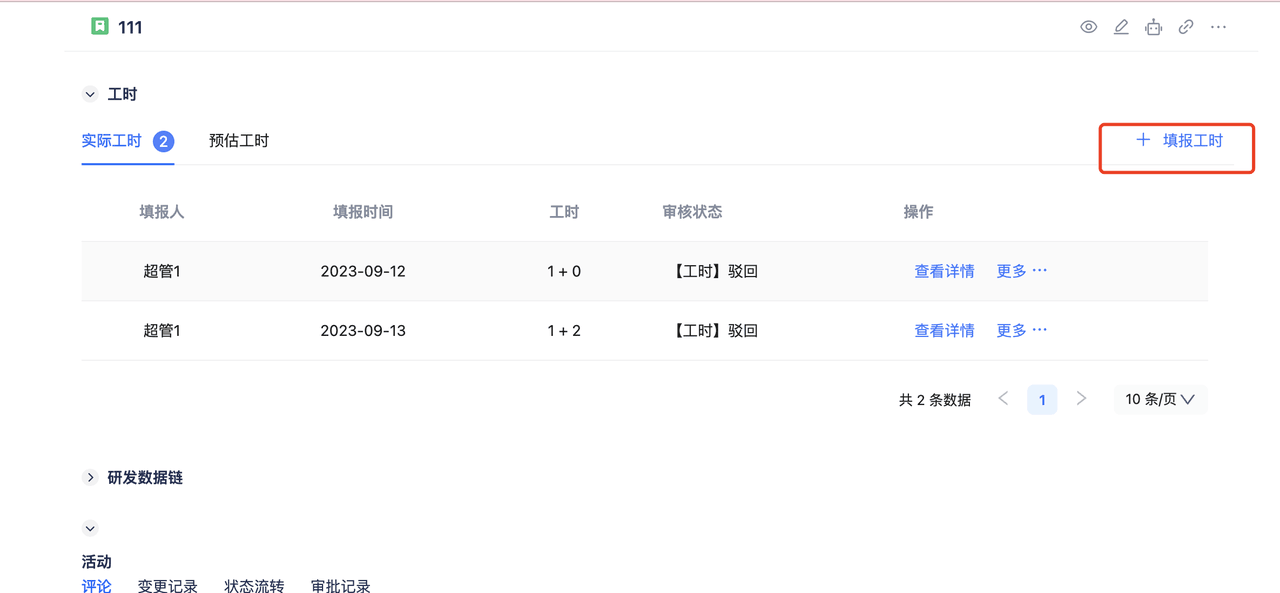
2. Working Days and Time
- Scenario Description Maintain holidays. When logging hours, only regular hours and overtime hours can be logged on working days, while only overtime hours can be logged on holidays.
- Main Features
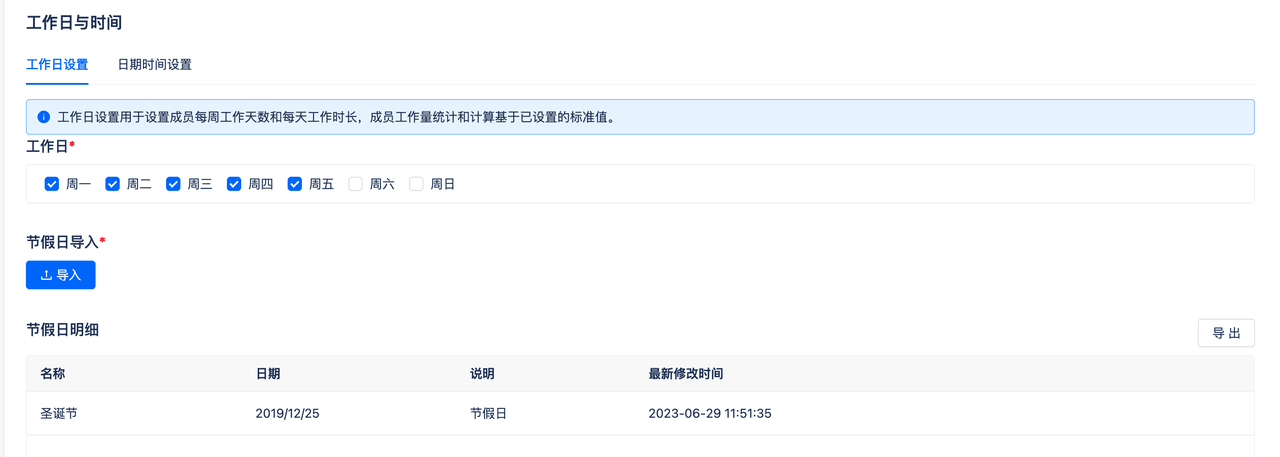
- Select working days, then import holidays according to national statutory holidays.
3. Working Hours Review

- After submitting hours on the working hours submission page and submitting for review, review operations will be performed on the working hours review page. Reviews can be divided into approval by item and approval by personnel. Approval by item means one hour entry is one approval record, while approval by personnel classifies submitters and allows batch approval of hours submitted by that member.
- You can switch between actual hours and estimated hours, select a reporting period, and search by entering item titles.
- The list displays title, reporting date, project name, member (submitter), hour reporting period, number of reporting days, total hours, regular hours, flexible hours, and review operations.
- Click review to select items for approval or rejection operations.
- Rejected hours can be modified and resubmitted for review on the working hours submission page.
- Configure specific reviewers on the working hours configuration page.
- Click the review history button to view previously reviewed items and review results, and also view details.
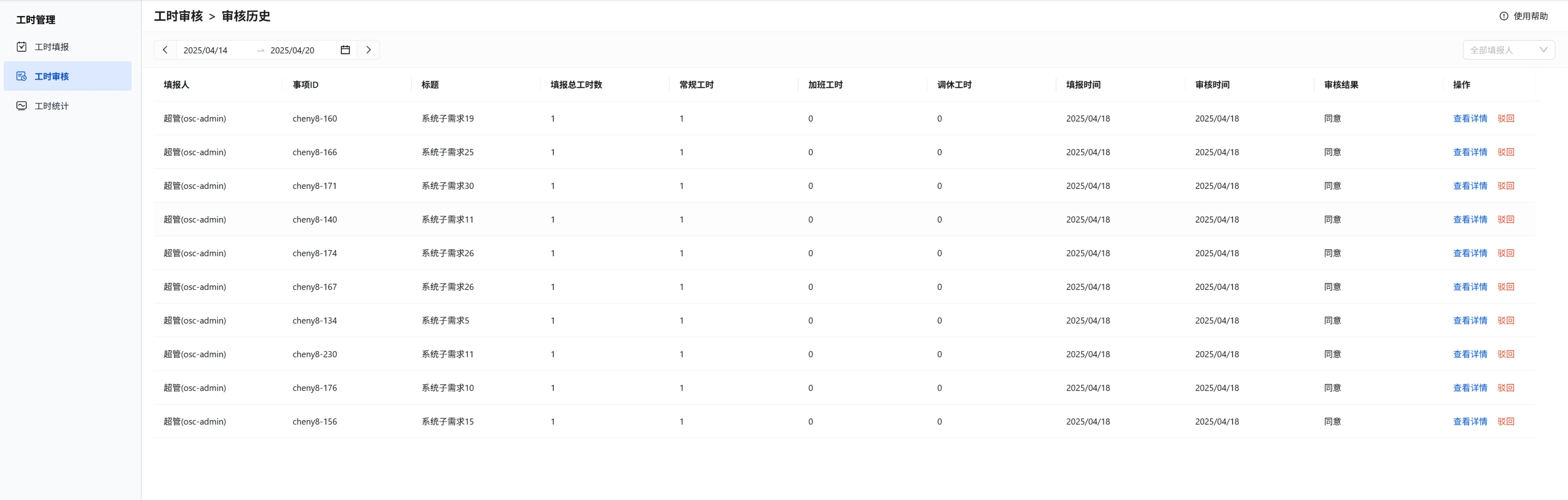
4. Working Hours Statistics
- Personnel Hours Report: Statistics on the number of hours logged and detailed information for a certain period by submitter dimension.
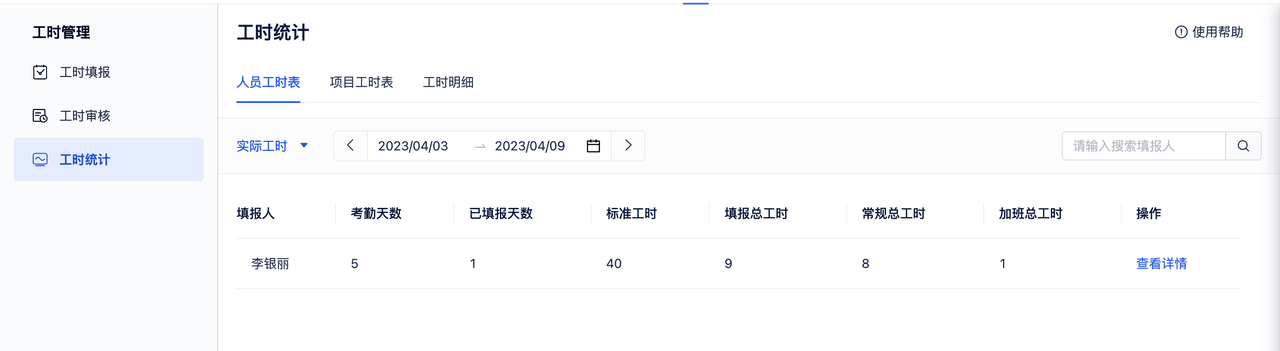
- Project Hours Report: Display total project hours and project hour logging details by project dimension.

- Hours Details: Display the total number of hours logged for each item, review time, reviewer, and other information by item dimension.
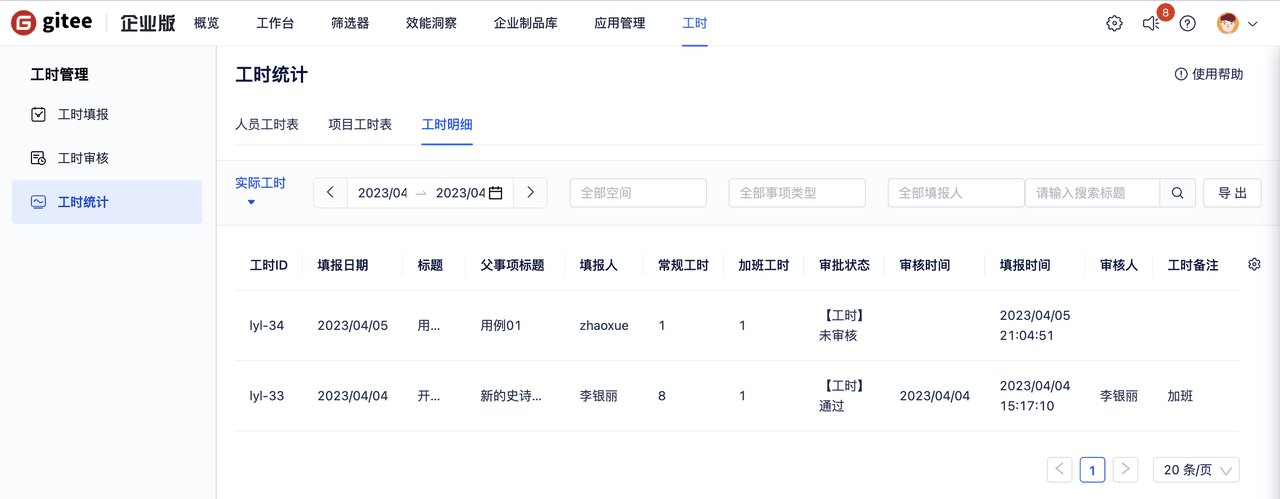
5. Working Hours Configuration
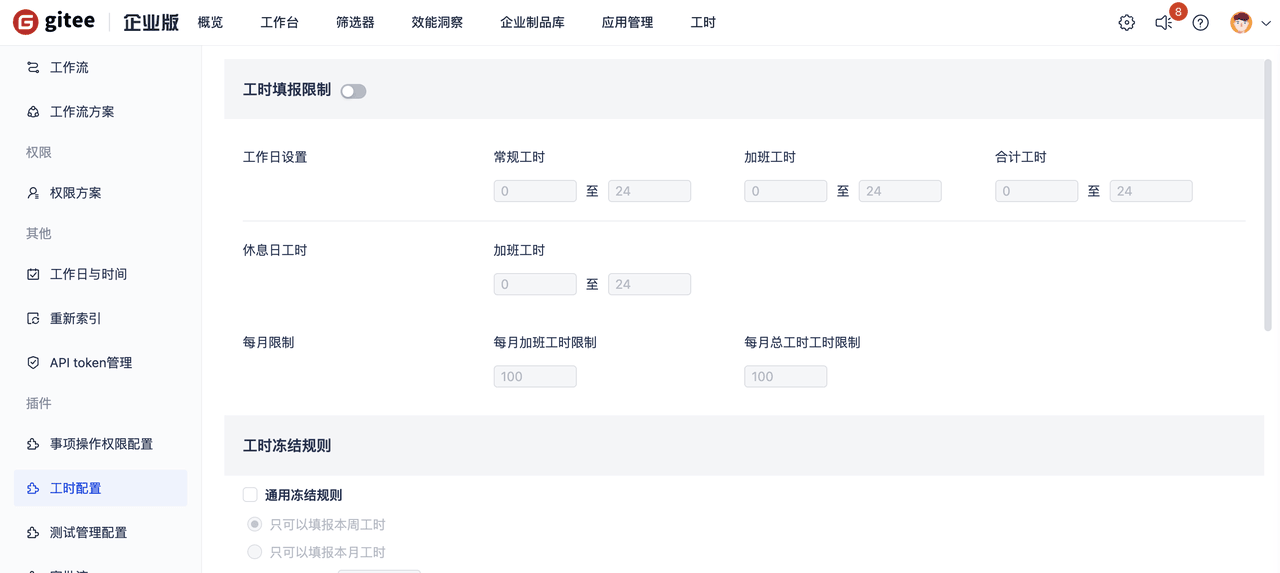 Working Hours Submission Restrictions: You can set restrictions on the number of hours that can be logged on working days and rest days, including regular hours, flexible hours, total hours, and maximum overtime and maximum total hours per month. If restrictions are exceeded during submission, the submission will fail.
Working Hours Submission Restrictions: You can set restrictions on the number of hours that can be logged on working days and rest days, including regular hours, flexible hours, total hours, and maximum overtime and maximum total hours per month. If restrictions are exceeded during submission, the submission will fail.
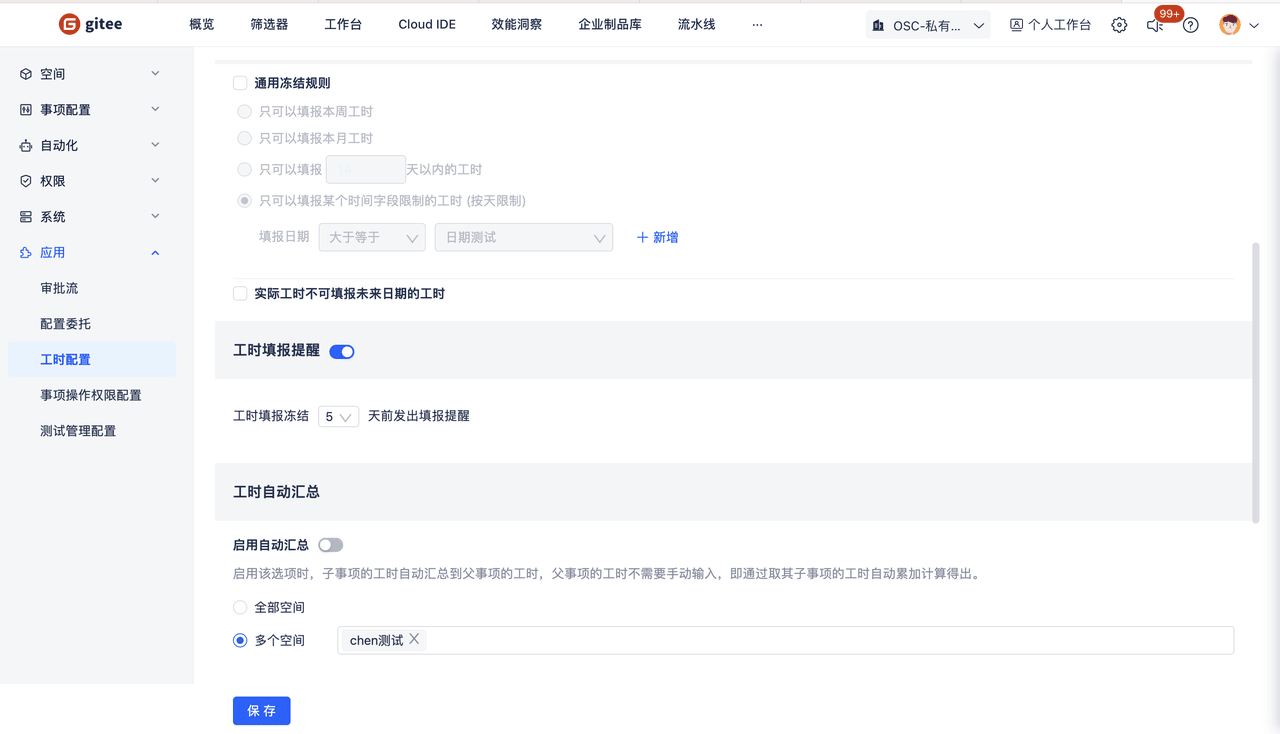
- Hours Freeze Rules: Mainly used to address scenarios of retroactive hour logging, limiting from a management perspective how long in the past hours can be logged. If exceeded, logging is not allowed; also setting that future hours cannot be logged.
- Hours Submission Reminders: Email reminders for hour logging during the set stage of the loggable hours period.
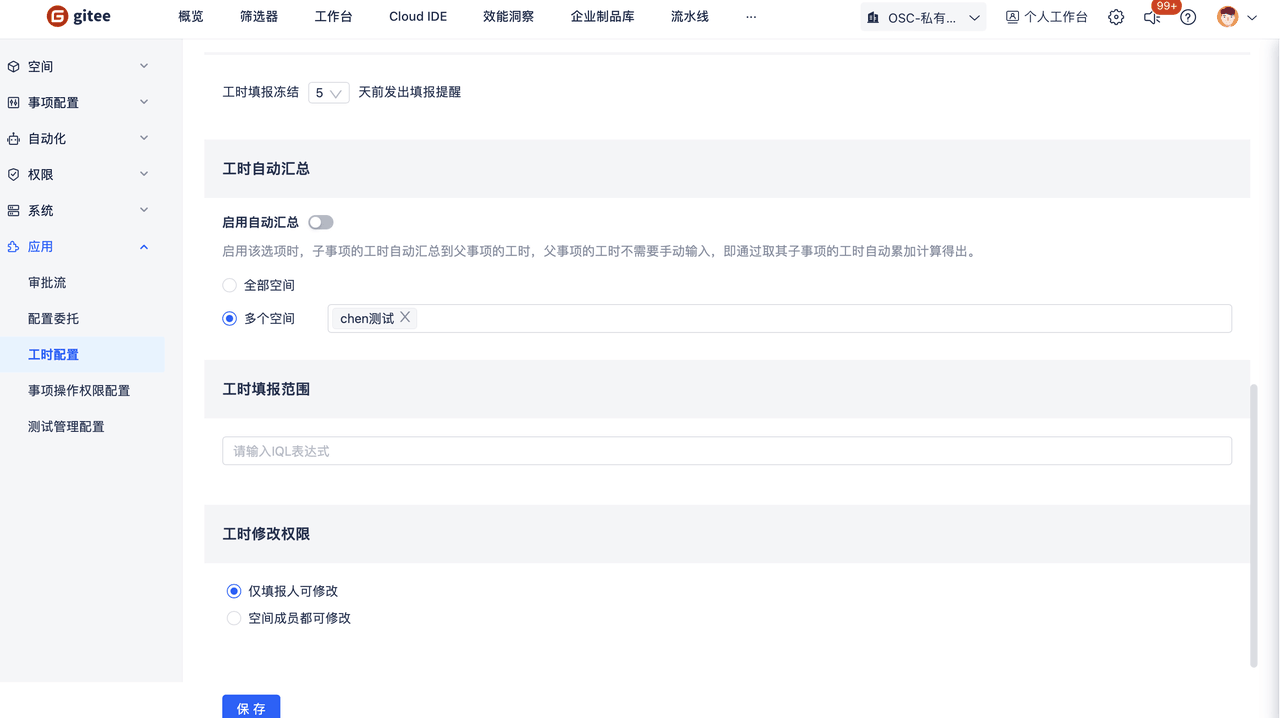
- Automatic Hours Aggregation: When automatic aggregation is enabled, only leaf nodes need to be filled when logging hours, automatically aggregating all leaf node hours to parent items (parent nodes cannot log hours), facilitating statistics.
- Hours Submission Scope: Restrict the scope of items for which hours can be logged. For example, when tasks are completed, hours cannot be logged anymore. This can be achieved by using IQL to filter out completed tasks, or only allowing logging for tasks I'm responsible for by using IQL to filter tasks I'm responsible for. During submission, only these tasks can be selected, and hours cannot be logged for other tasks.
- Hours Modification Permissions: Can be set so that hours can only be modified by the submitter or by all space members.
6. Space-Level Working Hours Configuration
In addition to system-level settings, working hours submission restrictions can also be set within spaces. After entering a specific space, click the button to enable restrictions on hour submission, limiting submission to within a certain number of days. If both system-level and space-level restrictions are enabled, project-level validation is performed before system-level validation, and submission is not allowed if either requirement is not met.
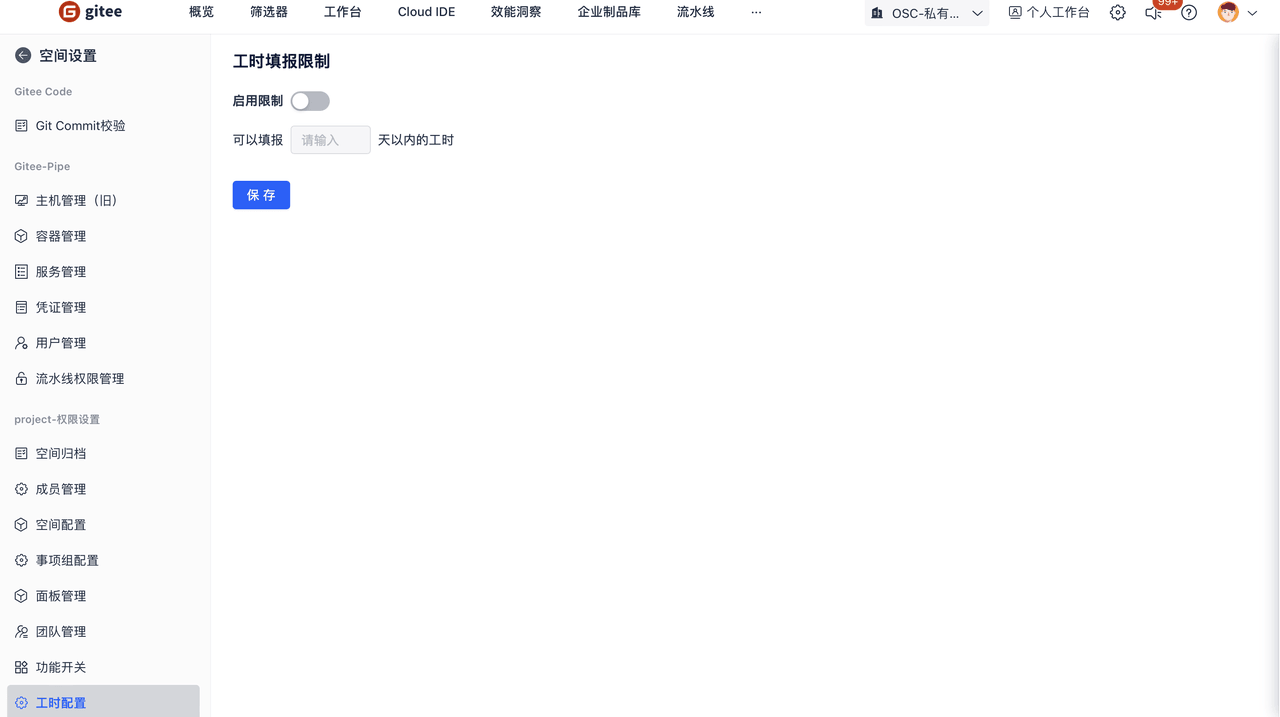
7. Working Hours Approval Settings
This module mainly introduces the setting of working hours approvers.
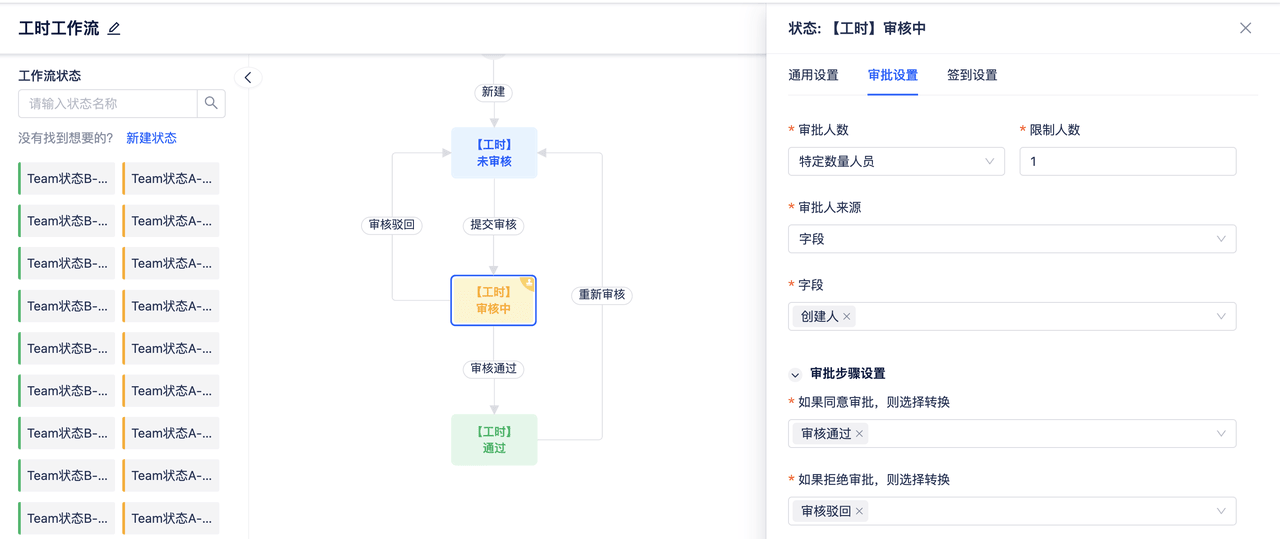
- Go to the Workflow - Working Hours Workflow page.
- Configure approvers in the review node. Do not modify the unreviewed and approved nodes in the workflow.