Filter
Scenario Description
The filter is a database of work items, where all non-deleted work items can be easily searched and displayed (the filtering scope includes all data lists that the current user has permission to view under the current organization). Filtering allows users to quickly access work items that need attention. Query conditions can be saved for use by organizations and individuals.
Main Features
1. Create New Filter
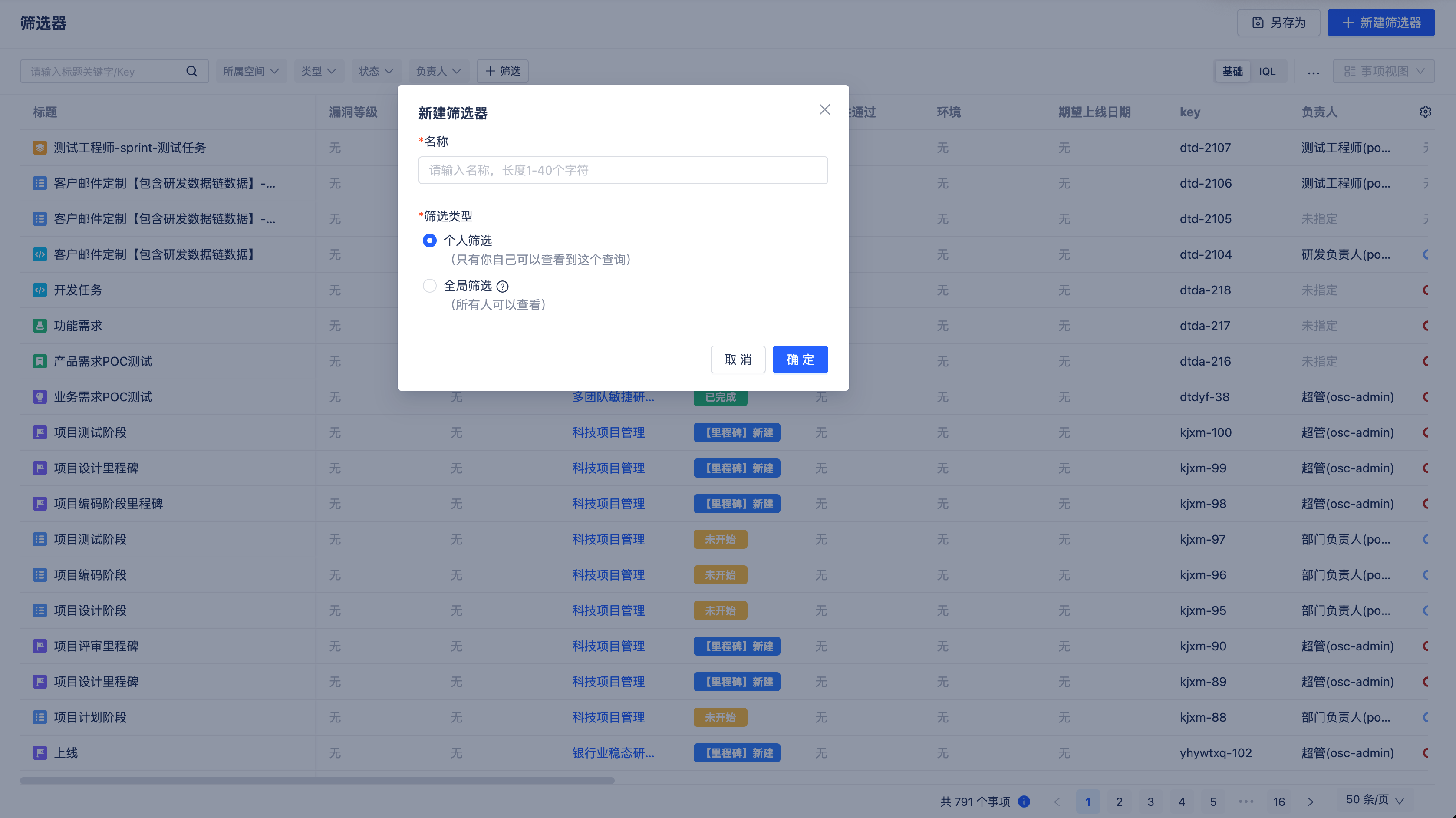
Enter the filter page and click [Create New Filter] to open the above dialog.
Fill in the filter name, which can be named according to query conditions, such as "Items I Follow", "Items I'm Responsible For", etc.
Select filter type: Personal Filter and Global Filter. Personal filters are only visible to yourself; Global filters are visible to all users in the organization.
2. Configure Filter
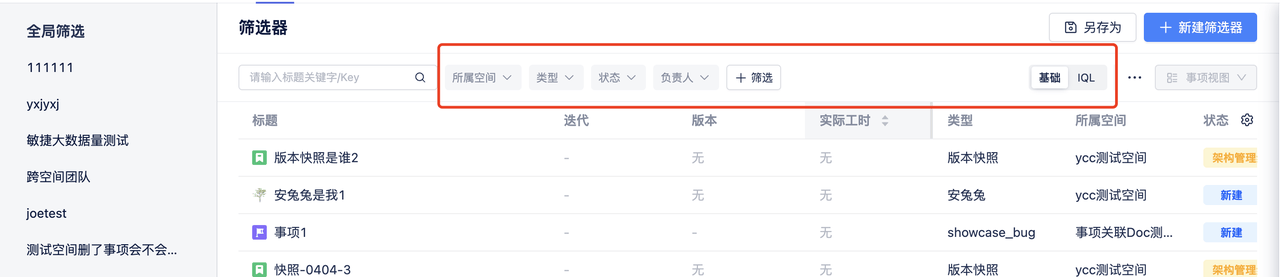 After successfully creating a filter, you can view the defined global filters and personal filters in the left list.
After successfully creating a filter, you can view the defined global filters and personal filters in the left list.
Select the filter to configure, and quickly search for related work items by searching work item titles.
Click [Filter] to query related work items through basic filtering and advanced filtering. The system provides filtering by workspace, type, status, and assignee by default. If other conditions are needed, click [Filter] to add fields.
For advanced filtering, click to switch to IQL, enter IQL statements, which support queries for parent items, related items, and fields. After completing the conditions, click Save.
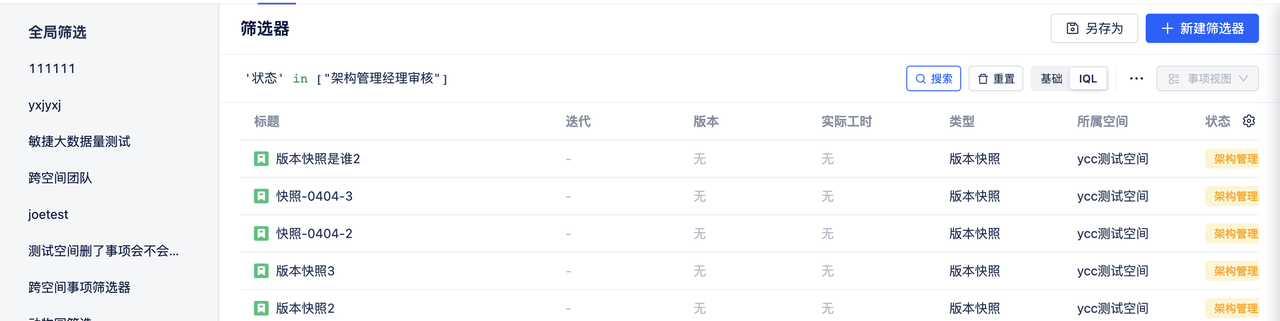
Common IQL statement syntax:
Keywords: and, or, not, empty, null
Operators: =, !=, >, <, ~, is, isnot
Examples:
'Workspace' not in ["xxx"]'Assignee' in ["currentUser()"]'Actual Development Hours (Person-days)' != 3'Created Time' >= '2025-04-01' and 'Created Time' <= '2025-04-30'